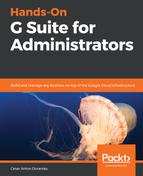Instead of manually defining or updating new buildings, it's usually faster to upload a CSV file with the entire buildings configuration. The easiest way to do this is to use a CSV backup file like the one that we previously downloaded.
To bulk upload buildings, hover over the yellow  icon and click on the Bulk upload buildings icon:
icon and click on the Bulk upload buildings icon:
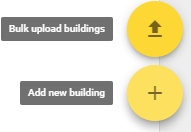
CSV files are pretty simple text files that describe a table using line breaks to separate rows, and commas to separate columns. The first row contains the headers and it is expected that the following rows will have the same columns as the headers. To build descriptions, your headers must be Building Id,Building Name,Floors,Description,Coordinates. Each of the following rows defines a building.
This is how a CSV file with a single building would look:
Building Id,Building Name,Floors,Description,Coordinates
tb1,Test Building 1,"L,1,2,3,4",First test building,
Once you have your CSV file ready, click ATTACH CSV, select the file, and finally, click UPLOAD: