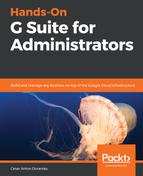Export allows you to put all the search result information within a file that can be used for legal requirements. Since these files can be substantially large, they might take some time to be processed. The link to Export looks as follows on the Vault page:
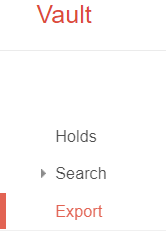
When you export search results, the file creation is added to a queue. Select Export on the left menu to review an export's progress, or download the files when ready.
It's important that you download the results as soon as they are ready, since Vault will only hold export files for 15 days. In-progress exports look as follows:
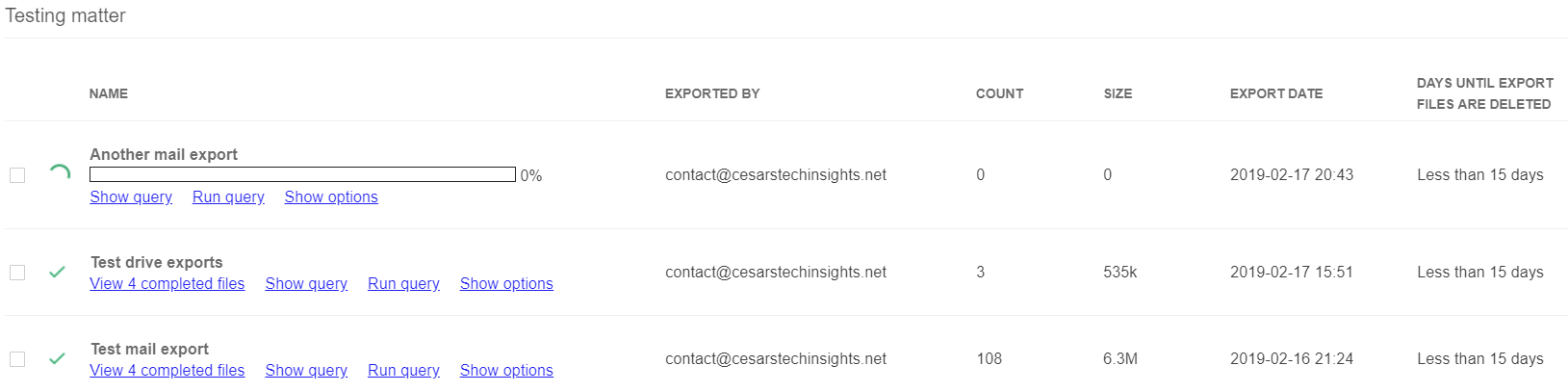
Once an export is ready, will see the following options:
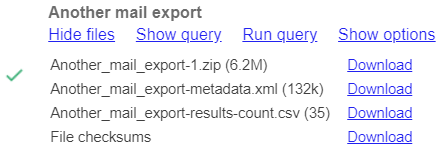
- View completed files: Click this to show all downloadable file names and their sizes on a list:
- Click Download next to its name to get a physical copy of the file
- Show query: Click this to show the parameters that were used for these results
- Run query: Click this to run the query again
- Show options: Click this to show the options that were applied to these results
Additionally, you will see these columns for each export:
- EXPORTED BY: Shows the name of the person that requested these export files
- COUNT: The number of files available within this export
- SIZE: The total size of all files within this export
- DAYS UNTIL EXPORT FILES ARE DELETED: The days before the results are deleted by Vault
Now, you can export the results for a search within the investigation of a matter. Congratulations, you can now start using Vault to help investigating legal issues related to a G Suite domain, and meet legal requirements for business data retention.
At the bottom of Vault's left menu, you will find the Reports section. We will learn about what it can show us in the next section.