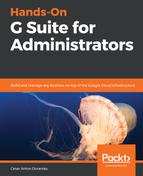At this point, you have learned how to use Vault's Retention and Matters, so it's time for you to learn about what can be found at the bottom of the menu, that is Reports:
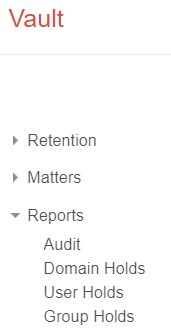
The Reports menu contains the Audit tool and also reports for the current Domain Holds, Users Holds, and Group Holds.
To open a report, click on the name, and you will see a list of the active elements for that category. To download a copy of the information within a report, click on the Download CSV button on the top right corner.
Since Vault has access to sensitive information, it logs every action on it as a security measure. Audit is a special tool that allows you to filter and download all the actions that are performed by administrators inside Vault:

To perform an audit, observe the following steps:
- Select date range that you wish to audit. Leaving the Start date empty will target up to the oldest records. Likewise, leaving the End date empty will target up to the newest records. If no period is selected, all records will be targeted, regardless of date.
- Select Vault users that you wish to audit. If no user is provided, all users will be targeted.
- Select action types that you wish to audit. Selecting nothing is the same as selecting everything.
- Click Download CSV.
It is important to be aware that audit results are delivered directly as a CSV file instead of being shown in a table or chart. To make it easier to read the file, you can import it into a Google Spreadsheet so that you can sort, search, or add charts.
Audit files contain the following columns:
- Epoch milliseconds: This is the date in milliseconds, and is used mostly when exporting to software, for example, 1549071076708
- Date: The is the date in a human readable format, for example Fri, 01 Feb 2019 17:31:15 -0800
- Action: The label of that action, for example, ADD_RETENTION_RULE_BEGIN
- User: Email address of the user
- Matter: The ID of the matter that the user interacted with
- Name: Additional information that's usually describing the target of the action, like the ID of a file
- Email: Email of a collaboration that was added or removed from a matter
- Resource url: URL of the document that was viewed
- Query string: The query parameters that are used for a search
- Organization: When the record was related to an organizational unit, you can see it here
- Details: The number or days set for a retention rule
With this, you are ready to start reviewing reports about Vault's usage, and with this, you have completed your walk through Vault's features and setups.