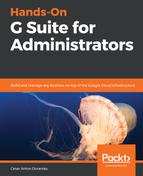A custom email retention rule allows you to catch emails that happened within a time period, or that has content that matches a specific criteria.
Use a combination of these filters to target scenarios that could lead to potential legal issues, like the word confidential, or something that happened within the time frame where we know there was an issue.
To create a custom email retention rule, follow these steps:
- Select the organizational unit you wish to target:

- Define the conditions for the messages you wish to target. These could be any of the following:
- From which Sent date.
- To which Sent date.
- Terms defined by search operators. The following screenshot shows these options:
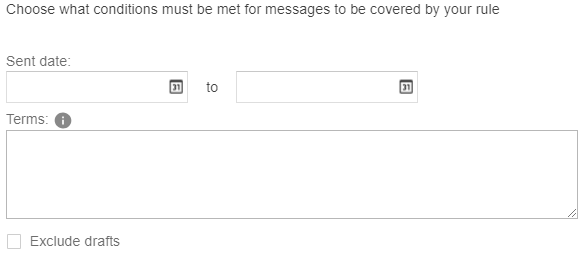
- Set the duration for this rule; I recommend using Indefinitely and change it later, but only if necessary. This is the number of days that the system will wait before taking action after a message is sent:
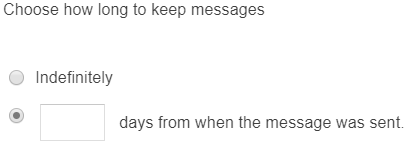
Define the Action after expiration if you chose a specific number days:
-
- Expunge just the messages that users have already deleted will only remove messages that have been there more than the days defined by this rule and that have also been deleted by the user. This is recommended to avoid unwanted data loss.
- Expunge all messages will remove everything that is older than the specified days. This can be frustrating for users and might lead to unwanted data loss.
- Click SAVE.
Now, your new rule will be available in the Custom retention rules table. Here, you can also review all current custom rules main settings, as shown in the following screenshot:

Creating custom retention rules will help you prepare for legal issues over these kind of messages. In the next section, you will learn how to define custom Drive retention rules.