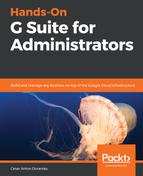At this point, you can start using your site, but the default address might seem too long and hard to remember. Giving your site a custom URL makes it easier for users to find it or remember it, and it also makes your site look more professional.
For private sites, you usually don't need to worry too much about having a fancy URL, but public sites look more professional and are easier to remember when they have custom addresses.
G Suite allows you to map custom URLs to your sites' projects to make it easier to write and remember than the default http://sites.google.com/a/yourdomain.com/yoursitename pattern. G Suite allows you to map up to 2,000 custom site addresses in your domain.
To map a custom URL to a site, follow these steps from the administrator's home page:
- Click Apps.
- Click G Suite.
- Click Sites.
- Click Web Address Mapping.
- Click Add a new web address mapping:

- Confirm that the URL Format is set to new Sites.
- Type the name of your site in the Site Location field. This is the default URL of the site.
- Type the custom Web Address you want for this site—for example: products.cesarstechinsight.net.
- If you have more than one domain on this account, you can select the one you want to use for this page by clicking on the current domain name and selecting the one you want from the drop-down menu.
- Click ADD MAPPING to apply changes.
Now that you know how to set up a basic site and give it a custom URL, proceed to the next section to learn how to integrate Google Sites with G Suite tools.