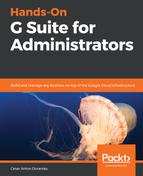As an administrator, one of your main tasks is keeping security tight, and Gmail for Business gives you the option to enhance the security of outgoing emails against spoofing by adding digital signatures based on the DomainKeys Identified Mail (DKIM) standard.
If you bought a domain through Google during the initial setup, the console will give you the option to automatically apply the required configuration to enable digital signatures. Simply click START AUTHENTICATION and, in a few seconds, everything will be ready.
In case you are using a third-party domain service, you can select I'd rather configure the domain myself and then click Generate new record, which will open a dialog allowing you to select the DKIM key bit length and an optional prefix used to distinguish this key from others that may be stored in the domain. After selecting your preferences, click GENERATE to get a TXT record name and a TXT record value that you will have to copy to your domain server.