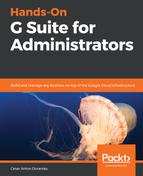To be able to migrate contacts from one account to another, you also need to set up a migration source.
To get to the contacts migration tool from the administrator home page, follow these steps:
- Go to the migration tools page; you can find the steps at the beginning of this chapter.
- Click on Data Migration.
- Select Contacts.
- Click CONTINUE.
- Select Migration source. Select the kind of server you are migrating from. If you are not migrating from an Exchange server, don't worry—you will learn how to do that when we talk about importing a contacts file. If it's not on the list, or you are not sure, select I dont know / Other Exchange server.
- Validate that the Connection protocol is set to Auto Select.
- Type the role account that will be used for the migration. This account must have impersonation rights for all the accounts that will be migrated so that it can access and relay the contacts information.
- Click CONNECT.
- Click SELECT USERS, as shown in the following screenshot:

Now, you will be taken to the Contacts Data Migration tool. In the next section, we will explore how to use it.