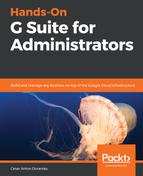Once Mail Delegation is enabled, each user can add up to 25 delegates. To do this, they should go to their Gmail for Business inbox, click Settings ![]() in the top-right corner, and then click Settings:
in the top-right corner, and then click Settings:
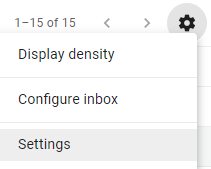
Go to the Accounts tab and look for the Grant access to your account section and select whether you wish to mark conversations as read when one of your delegates has read it, or only when you have read them yourself:

To add a new delegate, we need to observe the following steps:
- Click on Add another account.
- Write the email of the person within your organization to whom you wish to grant access.
- Click Next Step:

- Click Send email to grant access in order to send the invitation to your colleague:

This will send an invitation where they can Confirm or Reject your invitation. Keep in mind that invitations expire if there is no confirmation within a week:
![]()
The email will take your colleague to a Confirmation window. Once the delegate clicks Confirm, it may take up to 24 hours to get processed, so it's important to add delegates in sufficient time: