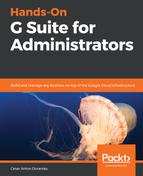Vault indexes, and is capable of searching through all documents and some types of files, owned or shared directly, to the account of a member of the organization. The Drive search page looks as follows:
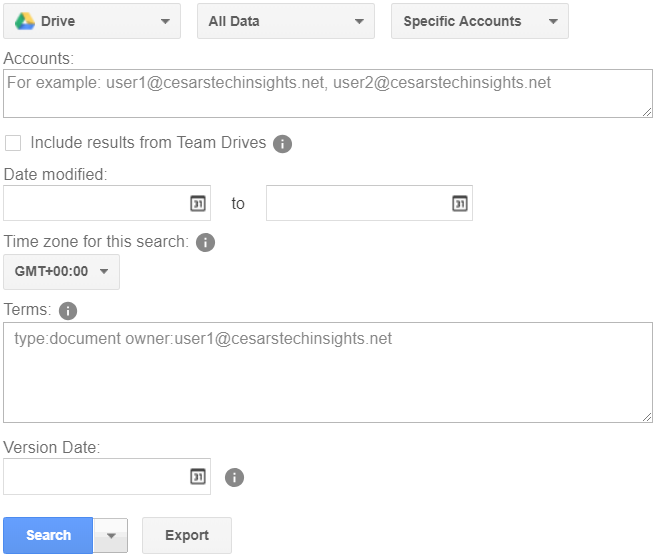
Select Drive as the target for your search and follow these steps to define your search:
- Choose a data source from the All Data drop-down menu, as shown in the preceding screenshot. The following is a list of the data source options:
- All Data: Will cover everything available in the organization
- Held Data: Will focus the search on the data that is on litigation hold for the associated matter
- Define the scope for the search from the Specific Accounts drop-down, as shown in the preceding screenshot. The following is the list of options:
- Specific Accounts target a list of one or many comma-separated accounts.
- Organizational Unit the search will cover all user's data within an organizational unit.
- Team Drives focuses the search on the files stored within a Team Drive. To use this, follow these steps:
- Click Find Team Drives
- Type in an account that is a member of the Team Drive you wish to target
- Click on the name, or press Enter:
- Click Next
- Write the name of the team you wish to target
- Click on the name, or press Enter:
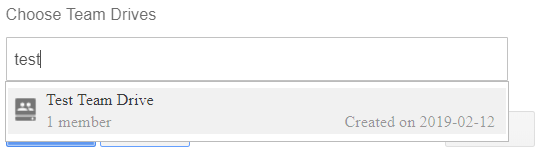
-
-
- Click Done to finish defining the scope of the search
-
- Select if you wish the search to also Include results from team drives.
- If you need to be more specific, you can filter all messages before or after a certain date, as well as within a date range, by filling the appropriate date range in the Sent date and to fields.
- To refine your search even more, you can define a Time zone for this search. You might need this if your team or clients are within different time zones since it can affect a date range.
- If needed, you can define Terms, just like we did when searching Vault Mails.
We will continue with the next steps when we talk about Executing search and exporting results; in the next section, you will learn how Searching Groups messages works.