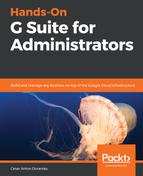Google Domains makes the task of adding and configuring new domains very easy; it's also very useful, since it provides a central tool to acquire and administer all of your domains.
To add a new domain using Google Domains, open a new browser tab and follow these steps:
- Go to https://domains.google.com.
- Click Manage on the domain you need, shown on the right-hand side of the following screenshot:

- Click GET G SUITE on the Get a custom email address section, as shown in the following screenshot:
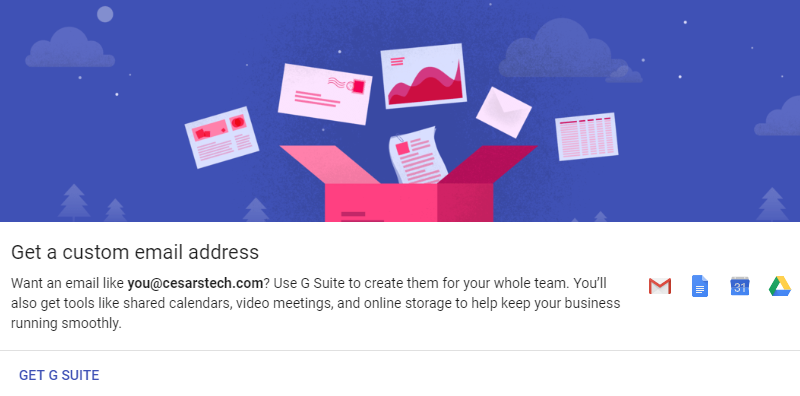
- Click NEXT on the Setup custom email with G Suite form:
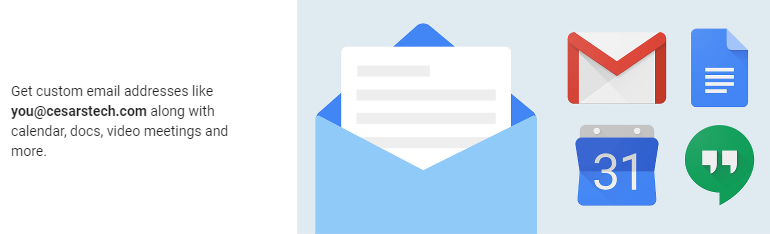
- Click Create admin user account for this G Suite domain and provide a backup email address; I recommend using the address of the primary account administrator:
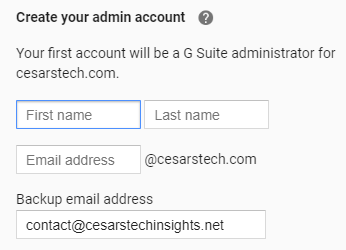
- Choose one of the following plans: G Suite Business or G Suite Basic; if you are not sure, you can start with G Suite Basic, and upgrade later if you need a more robust plan:

- Click on REVIEW YOUR PURCHASE.
- Choose or set up your payment method and click BUY:
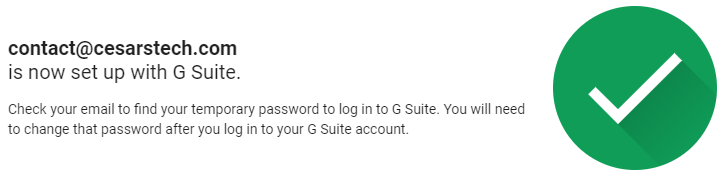
And now you have a new G Suite account for a non-primary domain. If you are wondering about costs, there will be no charges until the next billing date, and the price will depend on how many user accounts we create for this domain.
You can now add additional domains to a G Suite account, but keep in mind that these non-primary domains have a few limitations, so let's explore the main ones in the next section.