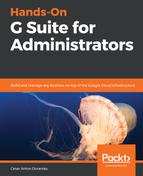Sharing files is a basic requirement for collaboration, but doing it without caution can compromise your team's work.
Drive provides an easy and safe way for your users to share documents with other people, and one of the greatest advantages to a business using Drive is the ability to track how it is being used.
The File sharing activity report allows you to easily see how much is being shared in case there is some suspicious activity:

The report classifies sharing as follows:
- External shares: These are files shared to people outside of the organization and it's important to pay attention to these numbers to avoid unwanted information leaks. These sharing numbers are classified using the following statuses:
- Public: These are available to anyone and might appear in Google search results, even for people outside the organization, and can be accessed even without a Google account
- Anyone With Link: These are available for anyone that has the sharing URL
- Outside Domain: These are shared directly with a Google account that is not part of the domain
- Internal shares: These are files shared within the organization. These sharing numbers are classified using the following statuses:
- Anyone In Domain: Any member of the domain can see and find them
- Anyone In Domain With Link: Anyone in the domain that has the URL can see them
- Within Domain: Files that were shared with a specific member or members of a team
- Private: Files that can only be seen by the owner
Now that we've explored options that allow us to quickly check app usage details in G Suite, let's learn how to get more detailed usage information in the next section.