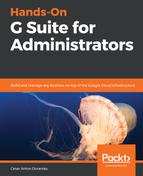The Migration source settings hold the information that G Suite requires to connect to the server that holds the accounts that we need to migrate, as well as the necessary credentials to access the information.
Before we can start migrating messages, we need to learn how to set up the migration source. To do that, follow these steps:
- Go to the migration tools page; you can find the steps at the beginning of this chapter.
- Select Email and click CONTINUE.
- Select Migration source. Now, it's time to tell Gmail about the IMAP server we are migrating from:
![]()
Most of the migration sources will work in a similar fashion, but there are key differences, depending on where you are migrating from. Let's explore the different options:
-
- Gmail: After you select it, all other options will go away:
- Click CONNECT
- Proceed to the next section, Migrating messages
- G Suite, GoDaddy, Microsoft Exchange 2003, Microsoft Exchange 2007, Microsoft Exchange 20010, Microsoft Exchange 2013/2016 or Microsoft Office 365:
- Verify that you have Auto select as the Connection protocol:
- Gmail: After you select it, all other options will go away:

-
-
- Type the role account credentials in this section, as shown in the following screenshot:
-

-
-
- Click CONNECT
- Proceed to the next section, Migrating messages
- I dont know / Other IMAP server: There are cases where you might want to move emails from service providers that work with IMAP, like Yahoo or iCloud. You need to have an account name and password that can access these accounts:
- Select IMAP as the Connection protocol.
- Write the IMAP Server Name and port, for example:
-

-
-
-
- For Outlook, use http://outlook.office365.com:995
- For Yahoo, use http://imap.mail.yahoo.com:993
- For iCloud, use imap.mail.me.com:993
-
-
-
-
-
Type in the Role account credentials. For corporate accounts, we can save a lot of time by using a single account with access privileges to all of the accounts we will migrate from that particular domain:
-
-

-
-
-
Click CONNECT
-
-
Always remember to get the role account credentials before you start any migration.
Now that we have made a bridge between both servers, let's proceed to learn how to perform the actual migration.