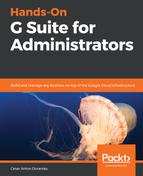Adding new domains is very useful for businesses when they need to handle multiple brands. The way they need to distribute their users will define how we create the user accounts and associate them within these domains.
In this section, we will learn how to add additional domains to a G Suite account or create aliases for the same domain. We will learn about the differences between both approaches as well.
We will also learn how to use Google Domains to easy add new domains, or aliases, to an account. Google Domains is a tool that launched in 2015 and will make things much easier for you as an administrator; when dealing with multiple domains, it allows you to find and buy new domains easily, as well as administer the ones you already own.
With Google Domains, you can do the following:
- Find and buy new domains
- Set your domain licenses to be renewed automatically
- Create a website for it with a few clicks
- Forward visitors to an already existing site
- Manage the DNS settings for this domain
- Assign up to 100 email aliases to forward messages to specific email accounts or even use a wildcard
- Add a new Google account to a domain
To facilitate future access to Google Domains you can create an app-like direct access for Google Domains using Google Chrome by following these steps:
- Go to https://domains.google/
- Click
 on the menus icon at top-right corner of the browser
on the menus icon at top-right corner of the browser - Click More tools, followed by a click on Create shortcut...
- Edit the name if you wish
- Click Create, as shown in the following screenshot:

Let's start by learning how to create a new domain for an existing G Suite account.