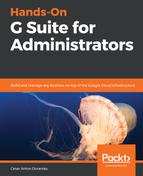Searching through Hangouts Chat allows you to investigate chat messages from members of the domain.
When investigating Hangouts Chat, the appropriate use of specific terms is usually the key to narrowing things down to a manageable search result. You might be in the need to try a few different combinations before finding what you need.
The Hangouts Chat search page looks as follows:
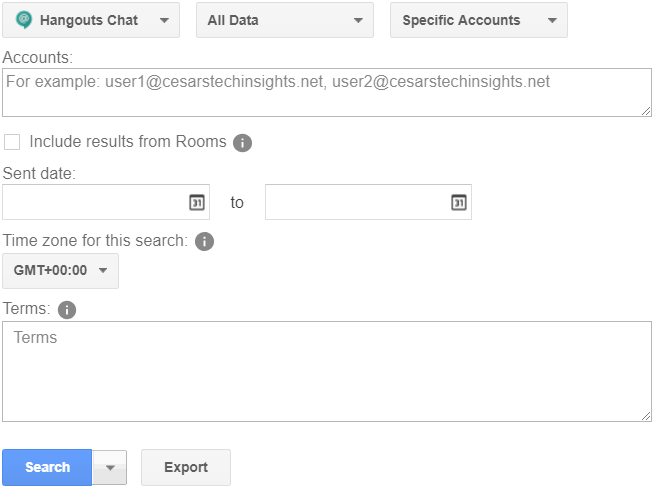
If Chat is the target for your search, follow these steps to define it:
- Choose a data source from the All Data drop-down menu, as shown in the preceding screenshot. The following is a list of the data source options:
- All Data: Will cover everything available in the organization
- Held Data: Will focus the search on the data that is on litigation hold for the associated matter
- Unprocessed Data: This will use data that is not currently indexed, since it's not processed yet, you cannot use terms to narrow down the results on this data
- Define the scope for the search from the Specific Accounts drop-down, as shown in the preceding screenshot. The following is the list of options:
- All accounts target all the users within the domain.
- Specific accounts target a list of one or many comma-separated accounts.
- Organizational unit makes the search cover all user's data within an organizational unit.
- Rooms focuses the search on the messages within a specific chat room. To do this, follow these steps:
- Click Find Rooms
- Type an account that is a member of the chat room you wish to target
- Click on the name, or press Enter:
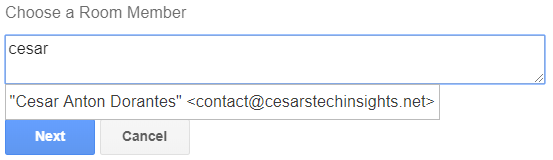
-
-
- Click Next
- Write the name of the team you wish to target
- Click on the name, or press Enter:
-
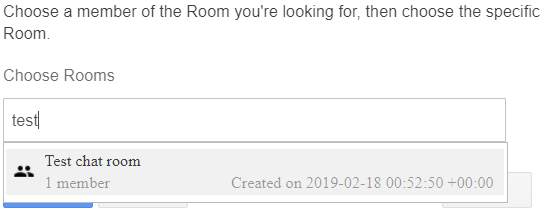
-
-
- Click Done to finish defining the scope of the search
-
- Select if you wish the search to also Include results from Team Drives.
- You can optionally filter all messages before or after a certain date, as well as within a date range, by filling the appropriate date range in the Sent date and to fields.
- You can optionally define a Time zone for this search. You might need this if you team or clients are within different time zones since it can affect a date range.
- You can also define Terms, just like we did when searching Vault Mails.
This was the last kind of search that Vault offers, so continue to the next section to learn how to execute your search, and how to manage the results.