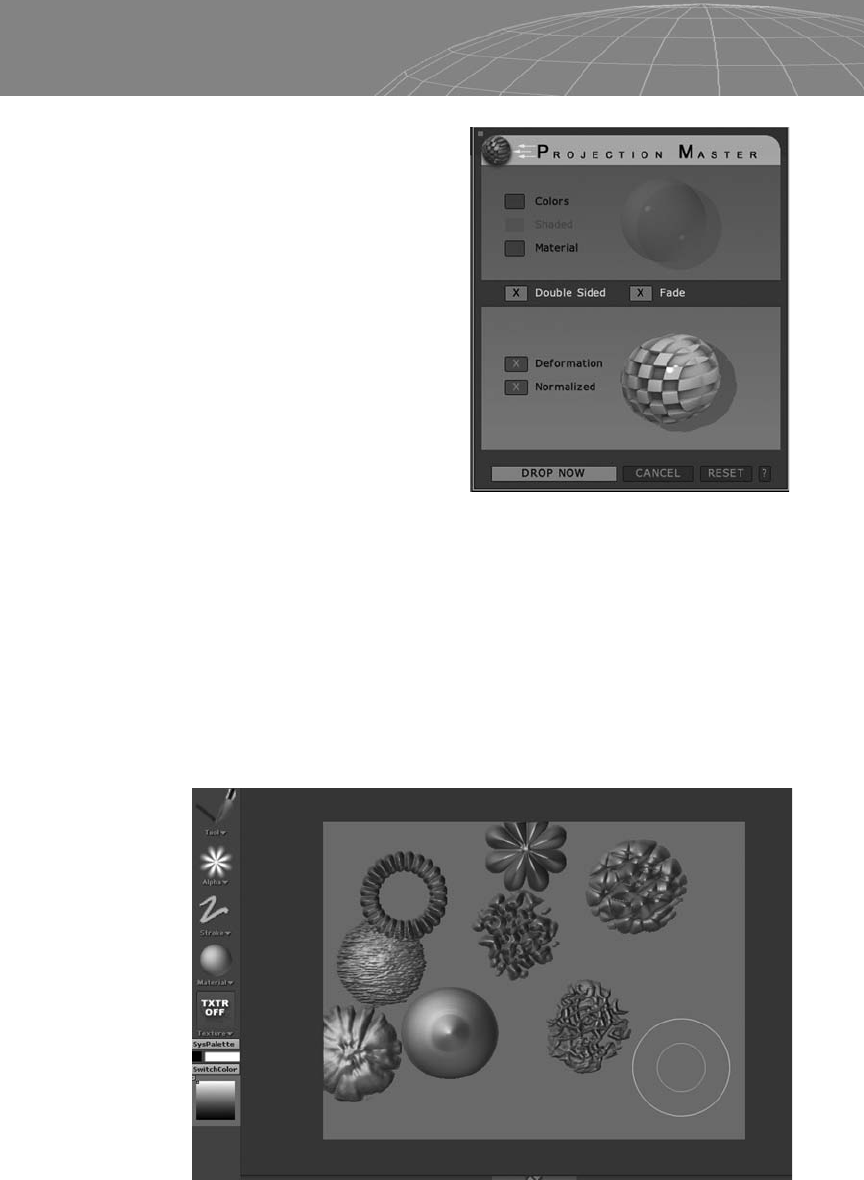
4
Double Sided:Projec-
tion Master will perform
modifications on both
the front and back of the
polygons that are facing
the camera.
4
Fade: Projection Master
will perform a fading of
the brush as the poly-
gon’s normals are going
away from the camera.
4
Deformation:Projec-
tion Master will pick up
any displacement infor-
mation you add to the
mesh.
4
Normalized: This option performs the displacement along
each polygon’s normals. When this option is turned off, the
displacement will be performed according to the Z axis canvas
toward the viewer.
2D and 2.5D Tools to Use with Projection Master
With ZBrush you can paint displacement values directly onto the
mesh to save with the texture.
261
Chapter 11 – Introduction to ZBrush
Figure 11-47
Figure 11-48

There are several alpha brushes inside the Alpha palette (see Fig-
ure 11-48) that you can use alone or in combination. ZBrush also
allows you to import your own alpha brushes.
To take full advantage of the alpha brushes, we need to know
the properties and the values we can change and their effects. The
tool determines which kind of brush we’ll use, and each has its own
properties. The tools for 2D and 2.5D can be found mainly in the
first row (see Figure 11-50), like simple brush, alpha brush, eraser,
hook, and so on. Figure 11-49 shows a default brush.
The stroke controls the instance and spacing during the painting
process. Take a look at the following examples.
262
Chapter 11 – Introduction to ZBrush
Figure 11-49
Figure 11-50: Freehand stroke with a spacing of .2.
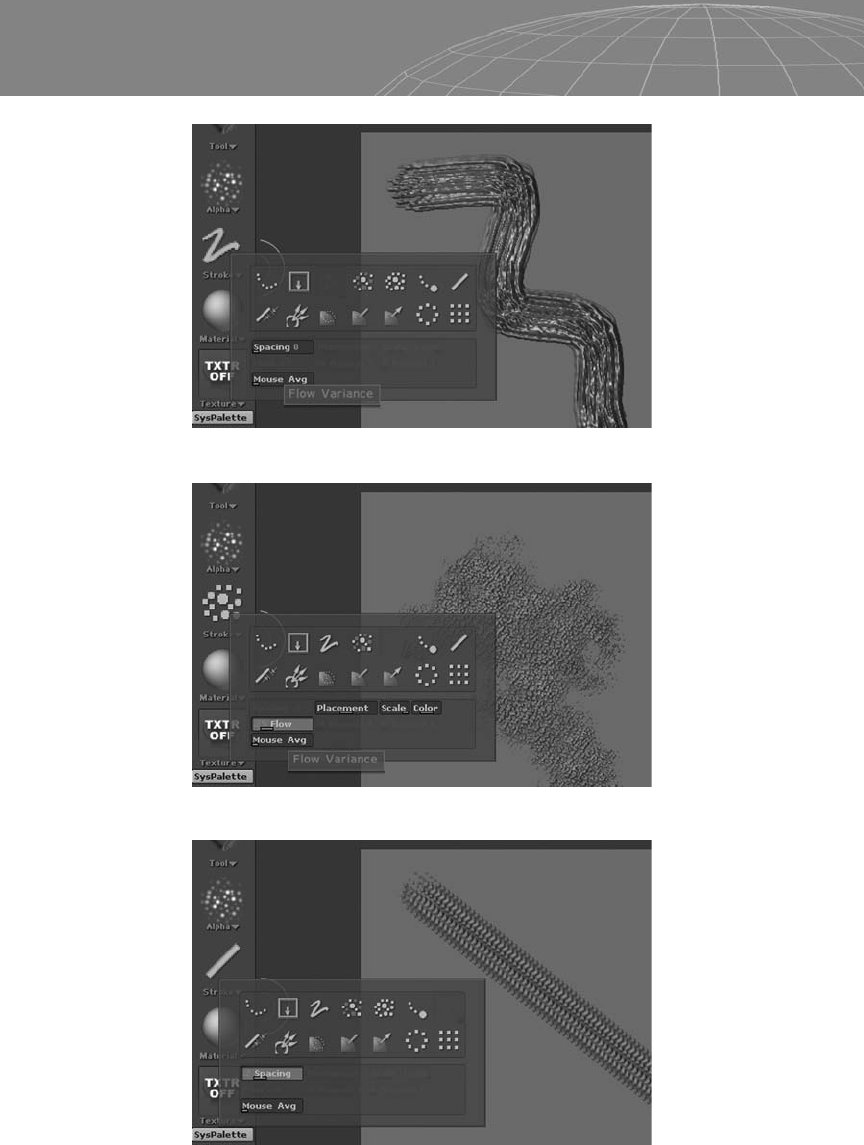
263
Chapter 11 – Introduction to ZBrush
Figure 11-51: Freehand stroke with a spacing of 0.
Figure 11-52: Spray stroke with a flow of .25.
Figure 11-53: Line stroke. ZBrush traces a straight line using the selected
spacing settings.
..................Content has been hidden....................
You can't read the all page of ebook, please click here login for view all page.
