Creating a snapshot can save you a lot of time in restoring the previous state of a VM. A snapshot works like an instant system restore point. Taking snapshots of a VM prior to and after major changes will help you recover from any critical issues you may be experiencing within a VM.
To create a snapshot on both VirtualBox and VMware Workstation, perform the following steps:
- On VirtualBox, select the VM of your choice.
- Click the menu icon, as highlighted in the following screenshot, and select Snapshots.
- Using VMware Workstation, select a VM of your choice. The snapshot menu on VMware Workstation Pro is located in the toolbar, as indicated in the following screenshot, on the right-hand side:
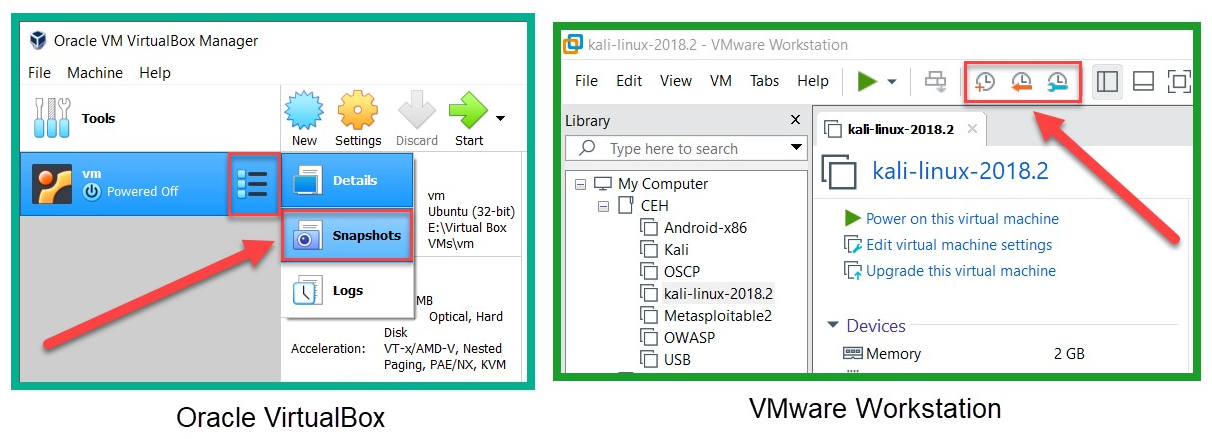
I would recommend creating a snapshot once the installation of a VM is successful, and before and after any major changes or configurations are made on a VM. Creating a snapshot uses disk space on your local storage drive. However, snapshots can be deleted at any time.
Having completed this section, you are now able to efficiently install Linux within a virtualized environment and understand the benefits of working with snapshots.
