At times, a tool may not be working as expected, or even crash unexpectedly on us during a penetration test or security audit. Developers often release updates for their applications. These updates are intended to fix bugs and add new features to the user experience.
To update the software packages on our Kali Linux operating system, we must first resynchronize the package index files with their sources. Let's get started:
- Open the Terminal, and execute the apt-get update command:

This process usually takes a minute or two to complete with a stable internet connection.
- If you want to upgrade the current packages (applications) on your Kali Linux machine to their newest and latest versions, use the apt-get upgrade command:

When you perform an upgrade, ensure that all your tools and scripts are working perfectly before conducting a penetration test.
- At the end of the output, the interactive menu will ask you to select yes (y) or no (n) to continue with the upgrade process. Once you've selected yes, the operating system will download all the latest versions of each package and install them one by one. This process takes some time to complete.
Additionally, executing the apt autoremove command will perform a cleanup operation on your Kali Linux operating system by removing any old or no longer needed package files:
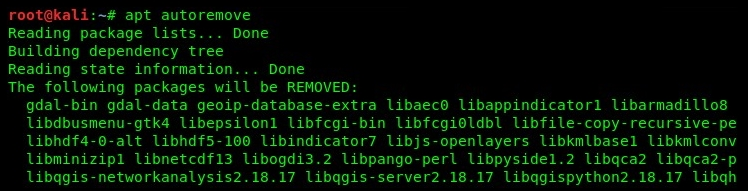
Now that we have a clear understanding of how to update and upgrade our operating system, let's take a look at how to install a new application (package) within Kali Linux 2019. A very well-known vulnerability scanner is the Open Vulnerability Assessment System (OpenVAS). However, OpenVAS is not included in Kali Linux 2019 by default. In this exercise, we will install the OpenVAS application on our Kali machine. To get started, ensure that you have an internet connection on your Kali machine.
Use the apt-get install openvas command to search for the repository and download and install the package with all its dependencies:
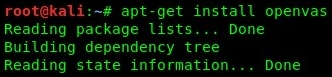
This process should take a few minutes to complete. Ensure that you execute the apt-get update command prior to installing any packages on Kali Linux. Once the package (application) has been installed, it will appear within the designated category in the Applications menu, as shown in the following screenshot:
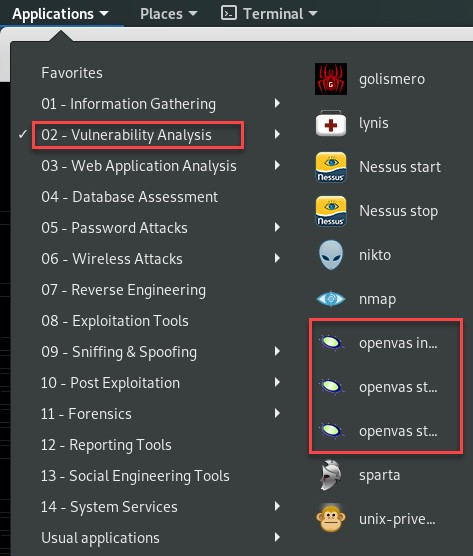
Sometimes, updating your source file will assist in updating, upgrading, and retrieving packages on Kali Linux. The latest updates to the sources.list file can be found at https://docs.kali.org/general-use/kali-linux-sources-list-repositories.
In the next section, we will take a deep dive into learning about three of the most essential tools in the Kali Linux operating system.
