One of the most commonly found issues that students encounter after importing the Kali Linux VM within VirtualBox is incompatibility. This incompatibility is usually to do with the network adapter or USB settings on VirtualBox. If these issues aren't resolved, the VM will not be able to start.
To determine whether there is an issue, we can perform the following actions:
- Open the VM settings on Oracle VM VirtualBox.
- If you see Invalid settings detected, the VM will be unable to start. Click on one of the icons (such as the network icon or the USB icon) and the relevant error message will appear.
The following screenshot indicates that there's an issue with the virtual network adapter on the VM. As we can see, there is no actual adapter attached. Perform the following actions:
- Simply click the Name drop-down menu, as shown in the following screenshot.
- Select an appropriate network adapter, such as Adapter 1, to resolve the issue:
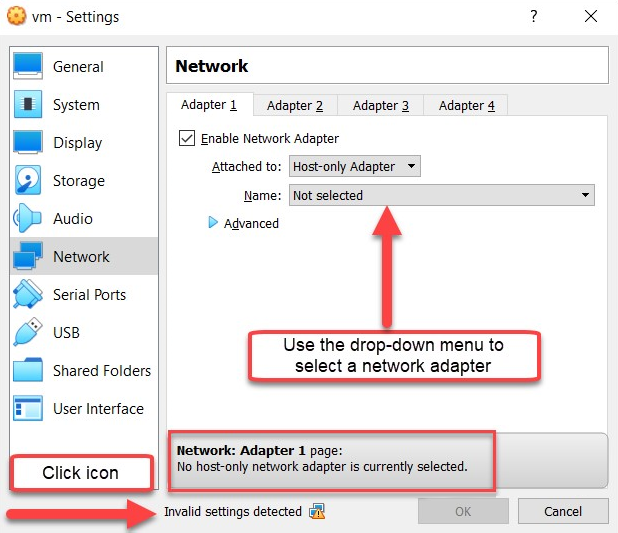
Now that we have fixed the potential problem with the network adapter, let's look at what happens if the USB software bus is incompatible. You would usually see a USB icon displayed at the bottom of the Settings window. Clicking on it will display the following message:
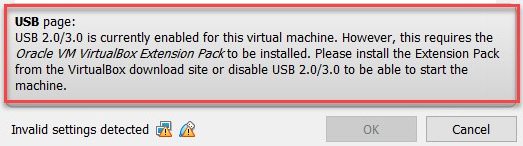
To resolve this issue, simply access the USB settings and select the appropriate USB controller (preferably USB 1.1 or 2.0), as shown in the following screenshot:
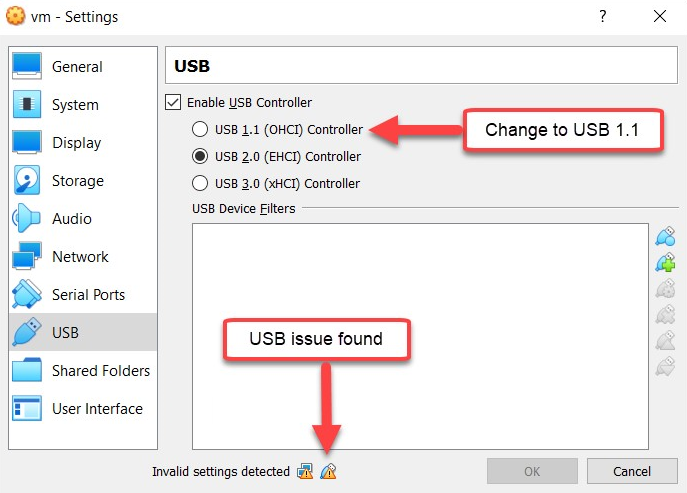
Within the Oracle VM VirtualBox settings interface, if you look carefully, the bottom of the window includes icons with warning signs on each. Hovering over each icon at the bottom will provide you with a description of the issue that is preventing the VM from starting.
