Now it's time to assemble all the components and configure our own penetration testing lab. We'll need to decide what resources are currently available to us before choosing a type of hypervisor. If you currently have a single laptop or desktop computer, we'll be using a type 2 hypervisor, such as Oracle VM VirtualBox or VMware Workstation Pro. As mentioned previously, a type 2 hypervisor deployment will allow us to use our existing resources, such as a single laptop or desktop computer, to build our virtual lab environment, without being concerned about purchasing additional hardware components such as servers.
To begin installing our hypervisor, let's download and install Oracle VM VirtualBox:
- Go to www.virtualbox.org, then navigate to the Downloads section of the website, and choose your platform type based on your current operating system:
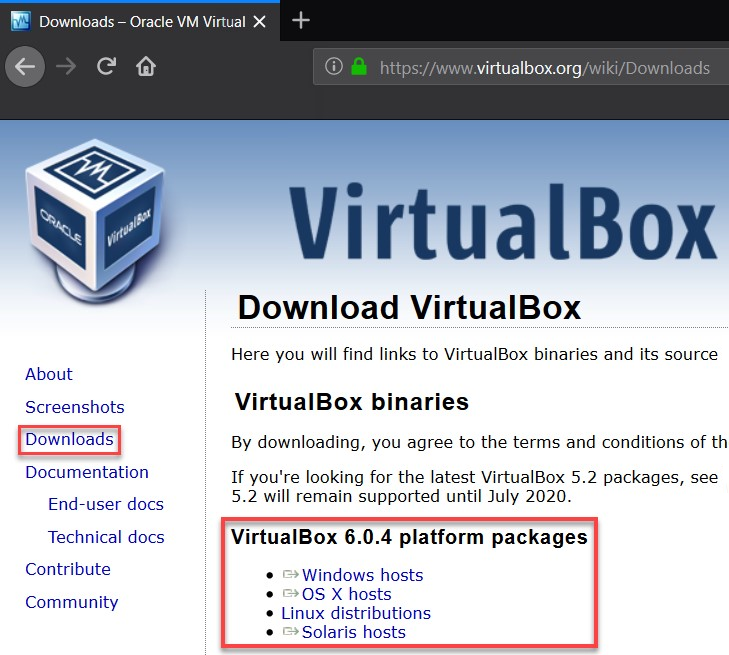
- Once the application has been downloaded, it's time to install it. Be sure to use the default configurations presented during the installation wizard. Once completed, open VirtualBox to ensure that the installation was successful. You should be presented with something similar to the following screenshot:

- Optionally, if you prefer using VMware Workstation for your lab, it is currently available at https://www.vmware.com/products/workstation-pro.html. Once downloaded, proceed to install the application using the default configuration during the installation process. Once completed, you should be presented with the user interface, as shown in the following screenshot:

One of the most important things about designing a proper penetration testing lab is ensuring that we have the optimal network design for interconnecting our virtual machines. In the next section, we will cover in detail how to create a virtual network using both Oracle VM VirtualBox and VMware Workstation Pro.
