Maltego was created by Paterva (www.paterva.com) as a graphical interactive data mining application with the ability to query and gather information from various sources on the internet and present data in easy-to-read graphs. The graphs demonstrate the relationship between each entity and the target.
To get started, you need a user account to access the functions and features of Maltego:
- Go to www.paterva.com and click on COMMUNITY. A drop-down menu will be presented. Click on REGISTER (FREE) to create a user account:
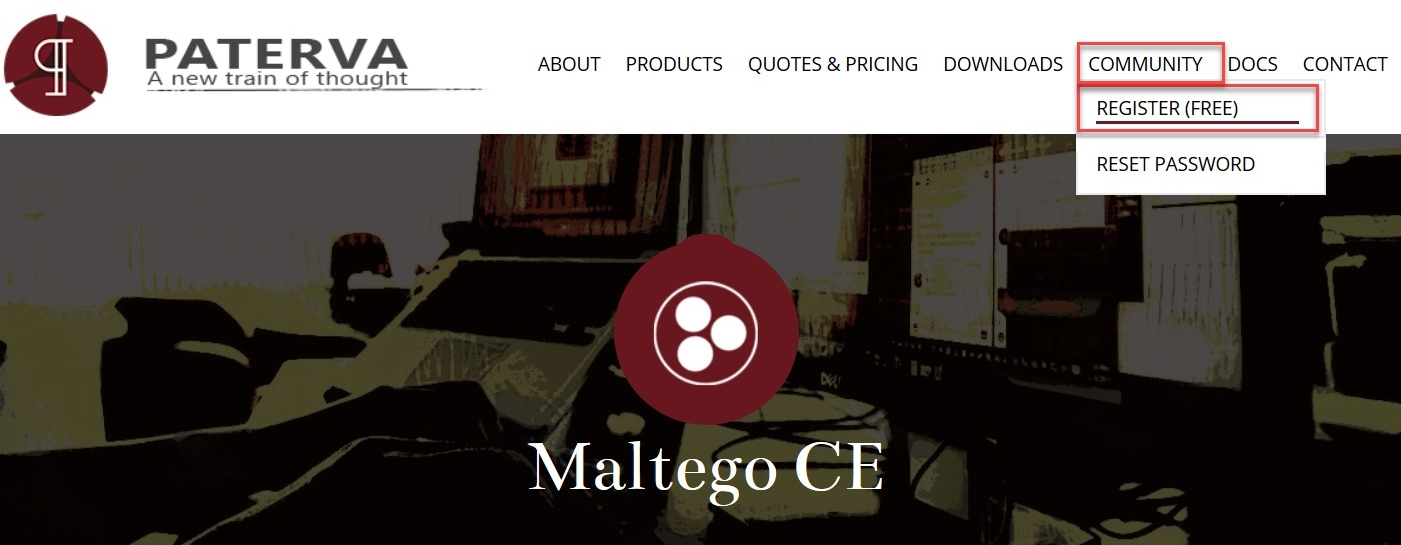
-
After creating the user account, please ensure that you verify your email address prior to logging in. Once this step has been completed, head back to your Kali Linux desktop. Open the Maltego tool by clicking on Applications | Favorites | maltego, as shown in the following screenshot:

- Once the application opens, click on Maltego CE (Free) to configure and run the community edition of Maltego:
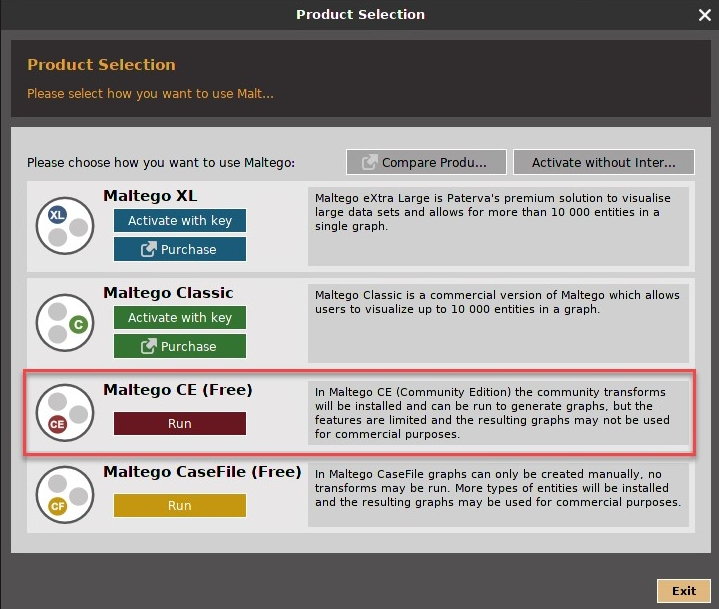
- Next, you should be presented with the Maltego configuration wizard. Ensure that you log in using the same user account you created previously on the Paterva website and click Next. Read and follow the instructions that appear in the next few steps of the configuration wizard. You can leave everything in the default state and click Next until the process ends:
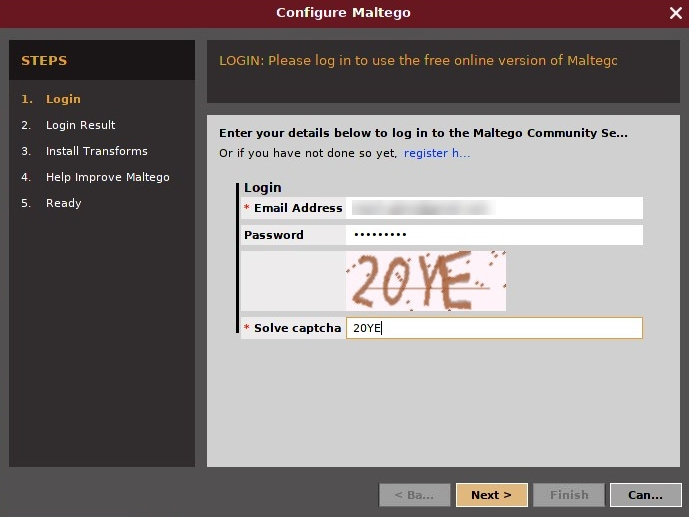
- Once the configuration window closes, the general Maltego interface is displayed, as shown in the following screenshot. On the start page, there are many transform sets that can be added to Maltego. A transform is an open source resource that Maltego can query for information. Adding transforms is optional:
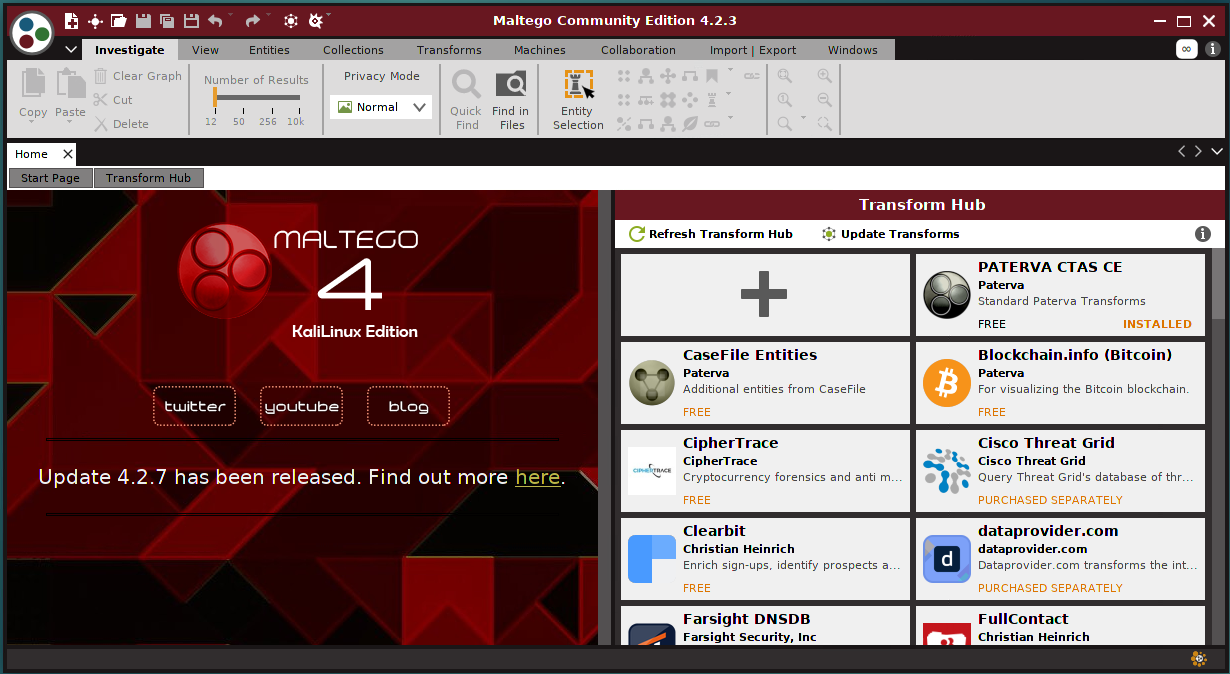
- To begin gathering information on a target organization, we must first open a new graph. To do this, click on the Maltego icon in the top-left corner, and then click on New. Once a new graph has been created, you'll see various types of information (entities) on the left, while, on the right-hand side, you'll see Overview, Detail View, and Property View.
- To add a domain of a company, click and drag the domain entity to the center of the graph. By default, paterva.com will appear as the target domain. Let's change the domain value to something else. On the left-hand side of the interface, click on Property View. You will be able to edit the value in the Domain Name field, as shown in the following screenshot:

- Once the domain name has changed, we can proceed and resolve the website URL for the domain. Right-click on the domain entity, click on All Transforms, and select To Website [Quick lookup]. This transform will simply discover the website address (refer to the screenshot on the left) and display the relationship (refer to the screenshot on the right):

- Next, we can attempt to obtain the IP address of the website address. Right-click on the website address (www.google.com) | All Transforms | To IP Address (DNS). The following screenshot on the right displays the IP address that was resolved for www.google.com. Please note that this is one of many IP addresses that are used for the www.google.com URL:
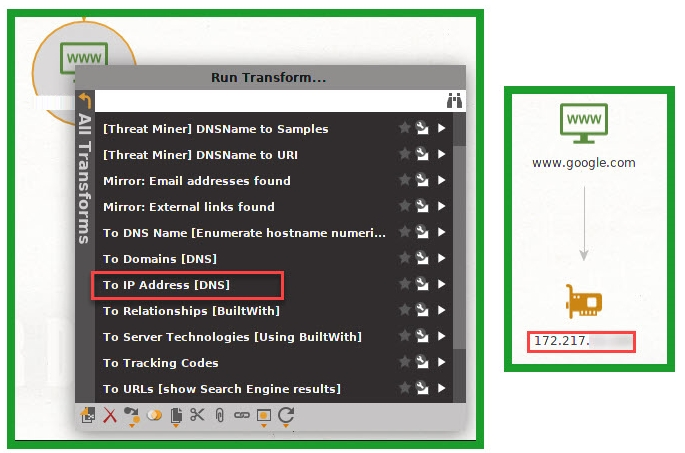
- We can take this phase even further. How about discovering the top-level domains (TLDs) that are a part of the google.com domain? To complete this task, we begin by right-clicking on the domain entity (google.com) and selecting To Domain [Find other TLDs], as shown in the following screenshot on the left. Once the transform has been completed, Maltego will present the information in a tree-like structure on the graph plane, as shown in the following screenshot on the right:
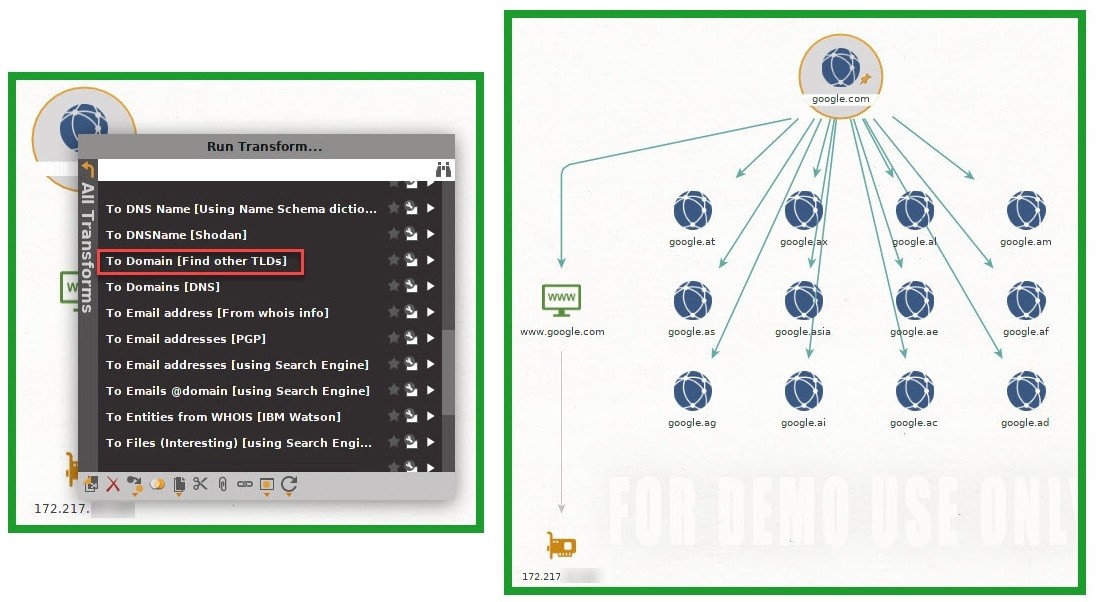
- Now, how about gathering the email addresses of contacts who are registered to a domain? We can right-click on the IP address entity | All Transforms | To Email address [From whois info]. If there are any email addresses, they will be displayed, as shown in the screenshot on the right:

- Furthermore, we can attempt to obtain the name servers (NSes) for the domain. Right-click on the domain entity (google.com) | All Transforms | To DNS Name – NS (name server). All the NSes for the domain will be presented, as shown in the screenshot on the right:.

Now, you have a better idea of the functions of Maltego and how to navigate the various transforms. A nice feature of Maltego is the relationship mapping on the graph to help you analyze information and entities.
Having completed this section, you are now familiar with using Maltego to gather information. In the next section, we will use a Python-based tool to assist us in passive information gathering.
