Being a penetration tester and/or ethical hacker, you'll encounter a lot of different types of targets and operating systems in the field. One type of operating system that has made its way into the field of cybersecurity is the mobile platform Android. In this section, we will discover how to set up the Android operating system version 4.4 as a virtual machine that will be part of your penetration testing lab environment.
Note that www.osboxes.org has a repository of virtual images of almost every type of operating system, including desktop, server, and even mobile operating systems. This website allows you to download a virtual image of your choice and simply load it seamlessly into a hypervisor, such as Oracle VM VirtualBox or VMware Workstation.
Let's learn how to create a virtual Android machine within your penetration testing lab:
- Firstly, go to https://www.osboxes.org/android-x86/ to download the Android mobile operating system for your lab.
- Search for the Android-x86 4.4-r4 version and download either the VirtualBox or the VMware virtual image for your hypervisor:

- Once the file has been downloaded onto your desktop computer, extract the zipped folder to view the contents.
- Next, right-click on the .ovf file and choose the Open with option, then select the VMware or VirtualBox options, as shown in the following screenshot:
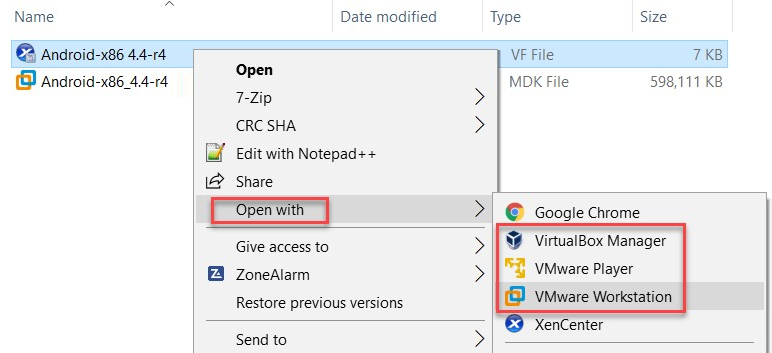
- The import wizard will appear. Select Import to begin the process:

The importing process takes a few minutes to complete and the new Android virtual machine will appear in your hypervisor library.
- I have chosen to use the following configuration on my Android virtual machine. However, you have the option to either increase or decrease the resources on your virtual machine as you see fit. Ensure that the virtual network adapter is assigned to Custom (VMnet1), as shown in the following screenshot:

- After booting your Android virtual machine, you'll be presented with an interface once it's fully loaded. The full functionality of Android 4.4 is available within your virtual machine.
Once the Android virtual machine is powered on, it acts as a real, physical Android device on your lab network. This simulates an environment that not only has typical operating systems, such as Windows and Linux, but also mobile platforms, such as Android. Now that you have a virtual Android machine within your lab, let's take a look at setting up a vulnerable Linux-based virtual machine in the next section.
