At times, having an additional network interface card (NIC) can be useful in many ways, such as ensuring network redundancy and even enabling NIC Teaming, which combines more than one NIC into one logical interface for combined throughput.
Let's add an additional NIC to a VM:
- To add an additional NIC to your VM, simply access the settings for the VM:

- Click on Add.... This will allow you to choose from a variety of virtual hardware components:
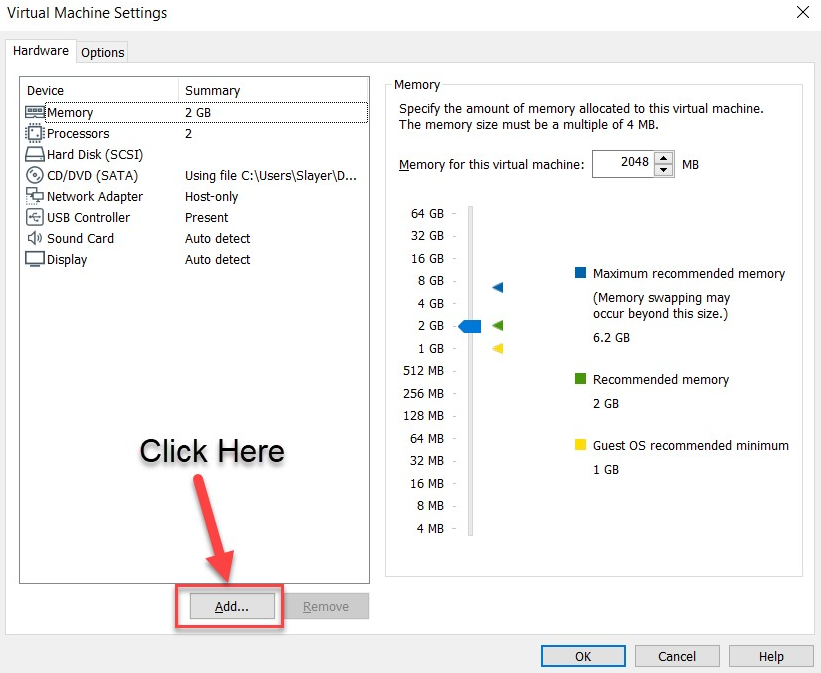
- Select Network Adapter and click Finish, as shown in the following screenshot:

- The new NIC will be added to the VM and you'll have the option to configure it as per your preferences:

When the operating system has rebooted, the virtual NIC will be present within the Network Sharing Center in Windows.
Having completed this section, you have now done the following:
- Installed Microsoft Windows
- Created a user account
- Disabled Windows automatic updates
- Configured a static IP address on Windows Server
- Added additional interfaces for a VM via the hypervisor
In the next section, we will take a deep dive into installing Ubuntu within our penetration testing lab.
