It's quite important to set static IP addresses on network resources and appliances. A static IP address will ensure that the IP address does not change and, therefore, that users on the network will always be able to access the resources/server once network connectivity is established.
Having a server within an organization or within our lab will definitely require an address that does not change. To do this, follow these steps:
- To begin, log on to your Windows Server 2016 and click the Windows icon in the bottom-left corner to view the Start menu. Click on Server Manager, as shown in the following screenshot:

- Server Manager is a single dashboard that allows a server administrator to control, manage, and monitor Windows Server using a graphical user interface (GUI). On the left-hand side of the window, select Local Server, and then click the Ethernet0 section, as shown in the following screenshot:

-
The Network Connections window will open, displaying all the network adapters that are available on your virtual Windows Server 2016 machine. To add a static IP address to a network adapter, simply right-click on the adapter and select Properties, as shown in the following screenshot:
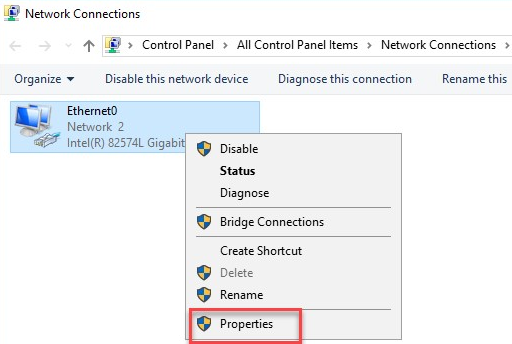
- Select Internet Protocol Version 4 (TCP/IPv4) | Properties, as shown in the following screenshot:
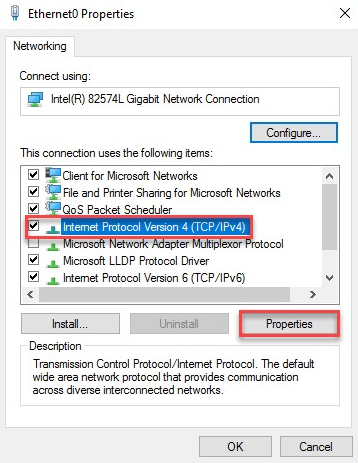
- Now, you'll have the option to assign a static IP address, subnet mask, and default gateway, as well as Domain Name Server (DNS) configurations:
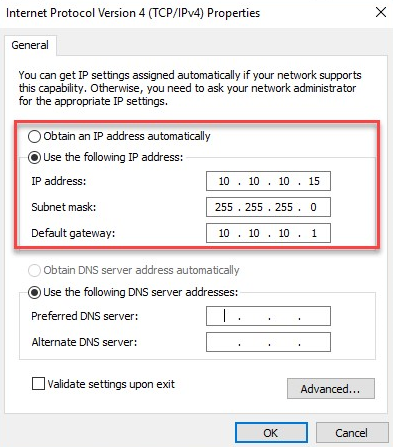
Please ensure that your IP address configurations are within the same subnet as your DHCP server (of your hypervisor) and the other VMs. Your IP address should be between 10.10.10.2 and 10.10.10.254, the subnet mask should be 255.255.255.0, and the default gateway should be 10.10.10.1 for each of the VMs in your lab.
Now that you are able to configure static IP addresses for Windows, let's look at how to add additional network interfaces.
