Vendors deliver updates to their software products and operating systems for many reasons, such as adding new features, improving performance, and fixing issues such as security bugs and crashes. Disabling automatic updates on Windows will ensure that your operating system maintains the same level of security that was established at installation while you practice in your lab.
Using Windows 10 and Windows Server 2016, Microsoft has removed the function of disabling Windows Update from the Control Panel. In this section, I'll demonstrate how to disable the Windows Update function within Windows Server 2016:
- Firstly, open Command Prompt and enter sconfig, as shown in the following screenshot:

- The following screen will appear. Use option 5 to access Windows Update Settings:
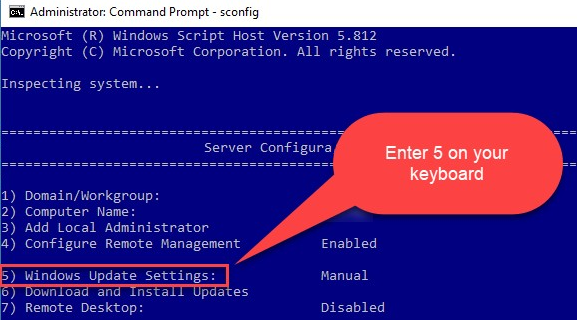
- The interactive menu will ask how you would like Windows to handle the checking and installation of updates—(A)utomatic, (D)ownloadOnly, or (M)anual. We will choose the Manual option:
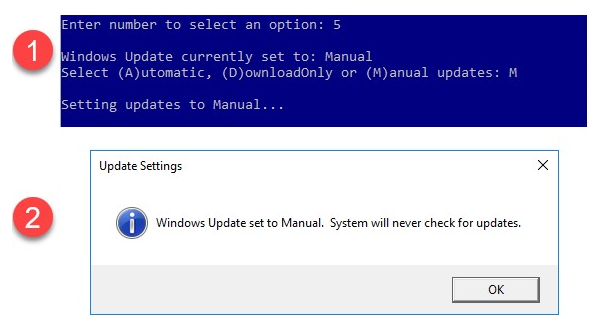
Windows will then provide confirmation of our selection. Manual ensures that Windows does not check for any updates without our permission.
Now that you can disable automatic updates, let's take a look at setting a static IP address on your Windows VM.
