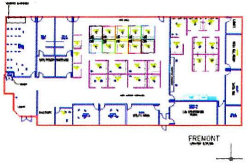Exercise | Create Layouts
In this exercise, you open an existing drawing and use the Zoom and Pan tools to view different areas.
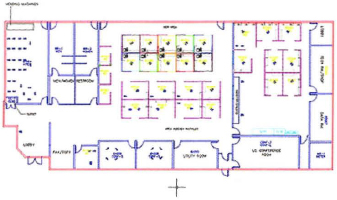
The completed exercise
Completing the Exercise
To complete the exercise, follow the steps in this book or in the onscreen exercise. In the onscreen list of chapters and exercises, click Chapter 1. Taking the AutoCAD Tour. Click Exercise: Zoom and Pan in the Drawing.
![]()
- Open C_Displaying-Objects.dwg.
- On the View Tab, click Navigate Panel > Pan.
- Alternatively:
- Right-click anywhere in the drawing area. Click Pan.
- Click and hold the mouse button and drag to change your view of the drawing.
- While still panning the drawing, press and hold SHIFT.
Note: This temporarily restricts the movement of the pan from any direction to orthogonal mode.
- Right-click anywhere in the drawing. Click Exit to end the Pan command.
Note: You can also press ESC to end the command.
- On the status bar, click Zoom. Enter E in the command line to select the Extents option. Notice how the view changes.
Note: If you have a three-button mouse with a scroll wheel, you can double-click the wheel button for the Zoom Extents command.
- Zoom in real time:
- On the status bar, click Zoom.
- Press ENTER to select real time.
- Click and hold your mouse button and move the cursor up.
- Still holding the mouse button, move the cursor down.
- Notice that as you move the cursor up, the drawing zooms in and as you move the cursor down, it zooms out.
Note: You can also activate the Zoom Realtime command by rotating the wheel on a wheel mouse. Rotating the wheel away from you zooms in, and rotating toward you zooms out.
- Zoom to a window:
- On the View tab, click Navigate panel > Zoom drop-down > Window.
- Click two points around the center section of the drawing as shown by the arrows in the following illustration.
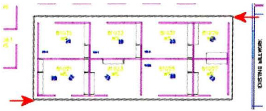
- Pan to the lower left corner of the drawing.
- On the View tab, click Navigate panel > Zoom drop-down > Previous. This returns you to the last view of the drawing that you zoomed or panned to.
Note: Only the last 10 view changes are saved.
- Close all files. Do not save.