Practice Exercise | Layer Tools
In this practice exercise, you create layers in the Properties Manager dialog box and select the layer from the Layer Control list to draw objects on the appropriate layer.
- To create the layers:
- On the ribbon, click Home tab > Layers panel > Layer Properties.
- In the dialog box, click New. Create the following layers:
- Layer Name: Circle, Color: Red
- Layer Name: Line, Color: Blue
- Layer Name: Rectangle, Color: Green
- Note: If you enter the layer name and then a comma, a new layer name field appears. The layers are automatically listed in alphabetical order.
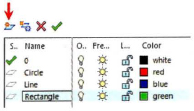
- Close the Layer Properties Manager dialog box.
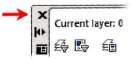
- In the Layer Control list, select the Circle layer to make it current and draw circles on that layer.
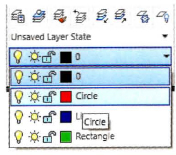
- Repeat the previous step:
- Click the Rectangle layer to make it current and draw rectangles.
- Click the Line layer to make it current and draw lines.

..................Content has been hidden....................
You can't read the all page of ebook, please click here login for view all page.
