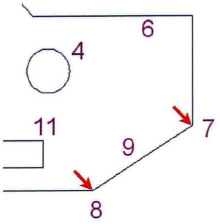Exercise | Obtain Geometric Information
In this exercise, you use the Inquiry commands to obtain geometric information about objects and points in a drawing.
You obtain information about the numbered objects and points in the following illustration.
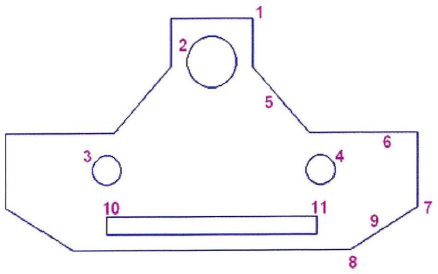
The completed exercise
Completing the Exercise
To complete the exercise, follow the steps in this book or in the onscreen exercise. In the onscreen list of chapters and exercises, click Chapter 4: Drawing Organization and Inquiry Commands. Click Exercise: Obtain Geometric Information.
![]()
- Open M_Inquiry.dwg.
- On the ribbon, click Home tab > Utilities panel. If the Utilities panel is not visible, right-click anywhere on the ribbon and then click Panels > Utilities panel.
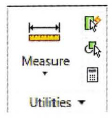
- On the Utilities panel click Measure and then click Distance. Use the Endpoint object snap and select points (7) and (8).
- On the Utilities panel click Measure and then click Radius. Select circle (2) and press ENTER. Repeat this procedure for circle (3) and circle (4).
- What is the radius for circle (2)? ________
- What is the radius for circle (3)? ________
- What is the radius for circle (4)? ________
Note: The List command also displays the radius of circles.
- Enter List on the command line and select the rectangle between points (10) and (11). Press ENTER.
- What type of object is it? ____________
- What Layer is the rectangle on? ____________
- What is the area of the rectangle? ____________
- What is the perimeter of the rectangle? __________
- Close the Text Window.
- On the Utilities panel, click Measure and select Distance. Then select Distance and select the center points of circles (2 and 3).
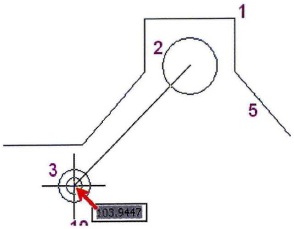
- Repeat the Distance command and select the center points of circles (2 and 4).
- Press F2 to open the Text Window.
- What is the Distance between circle (2) and circle (3)? ____________
- What is the Distance between circle (2) and circle (4)? ____________
- Close the Text Window.
- Repeat the List command and select line (5). Press ENTER.
- What is the angle of the line? ___________
- What is the Delta X value? __________
- What is the Delta Y value? __________
- Close the Text Window.
- On the Utilities panel, click ID Point and use the Endpoint object snap to select point (1).
- What are the coordinate values?
- X:___________
- Y:___________
- Z:___________
- On the Utilities panel, click Measure and then select Area. Click Area.
- Right-click anywhere in the drawing. Click Add.
- Beginning at point (1), use objects snaps to select the endpoints around the outer profile.
- After you select all points, press ENTER.
- Right-click anywhere in the drawing. Click Subtract.
- Right-click anywhere in the drawing. Click Object.
- Select each of the three circles.
- Select the rectangle.
- Press ENTER.
- What is the net area of the profile after subtracting the circles? _____________
- Exit the Area command.
- Close all files without saving.
Answers to Exercise Questions
| Step | Answer |
| 3. | Distance = 55 mm.
Angle = 212 degrees. |
| 4. | Radius for circle 2 = 17.25 mm
Radius for circle 3 = 10.00 mm Radius for circle 4 = 10.00 mm |
| 5. | Object type = LWPOLYLINE
Layer = Visible Area = 1764.00 mm Perimeter = 318.00 mm |
| 9. | Distance between circles 2 and 3 = 103.9447 mm
Distance between circles 2 and 4 = 105.6296 mm |
| 11. | Angle = 131 degrees
Delta X = -39.6953 mm Delta Y = 44.9275 mm |
| 13. | X = 253.1353
Y = 0.0000 Z = 0.0000 |
| 14. | Net area = 24255.3940 mm |