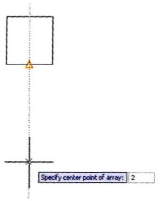Practice Exercise | Creating an Array of Objects
In this practice exercise, you draw a 1 × 1 rectangle and create an array using the Polar and Rectangular array options.
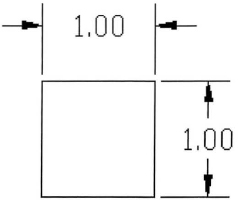
- Begin by drawing the rectangle:
- Start the Rectangle command.
- Click the first corner in the drawing window.
- For the other corner enter D (for Dimensions). Press ENTER.
- Enter a length of 1 and a width of 1.
- Click to position the rectangle.
- To create a polar array:
- On the Home tab, click Modify panel > Array.
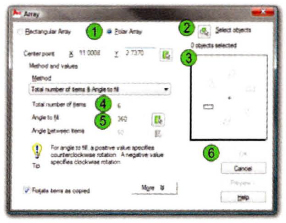
- In the Array dialog box, click Polar Array (1).
- Click the Select objects button (2) and select the rectangle. Press ENTER to return to the dialog box.
- Click the Center point button (3) and, using object snap tracking, track a center point that is two units down from the midpoint of the rectangle as shown.
- For Total number of items (4), enter 6.
- For Angle to fill (5), enter 360.
- Click OK (6).
- Zoom to display your polar array, which should resemble the following illustration.
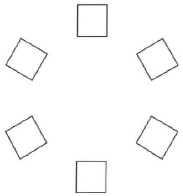
- On the Home tab, click Modify panel > Array.
- To create a rectangular array:
- Create another 1 × 1 rectangle.
- On the Home tab, click Modify panel > Array.
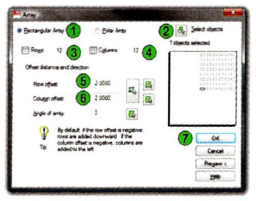
- In the Array dialog box, click Rectangular Array (1).
- Click the Select Objects button (2), and click the rectangle. Press ENTER to return to the dialog box.
- Enter 12 for Rows (3) and Columns (4).
- Enter 2 for Row offset (5) and Column offset (6).
- Click OK (7).
- Zoom to display your rectangular array, which should resemble the following illustration.

..................Content has been hidden....................
You can't read the all page of ebook, please click here login for view all page.