Challenge Exercise | Mechanical
In this exercise, you use what you learned about working with layouts to create and configure a layout with three viewports.
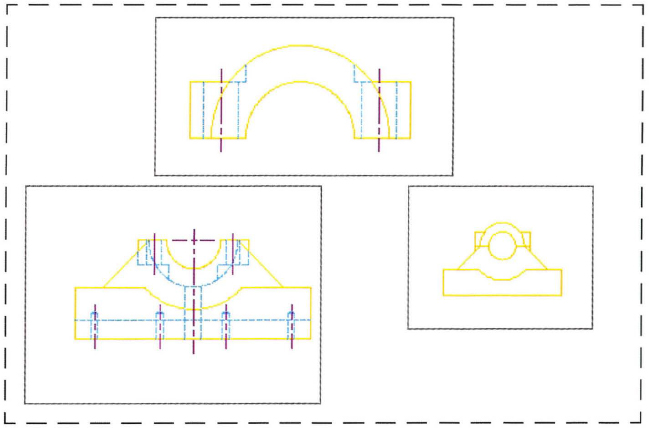
The completed exercise
Completing the Exercise
To complete the exercise, follow the steps in this book or in the onscreen exercise. In the onscreen list of chapters and exercises, click Chapter 6: Working with Layouts. Click Challenge Exercise: Mechanical.
![]()
- Open the drawing you saved from the previous challenge exercise, or open M_MECH-Challenge-CHP06.dwg.
- Create a new layout configuration with the following settings:
- DWF6 ePlot.pc3
- ISO A3 (420 × 297)
- Three viewports that do not show on the plot
- A scale factor for the view at the top of 1:1
- A scale factor for the view on the left of 1:2
- A scale factor for the view of the assembly on the right of 1:4
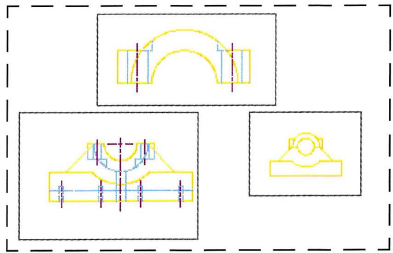
- Perform a cleanup:
- Rename the layout Parts.
- Delete Layout2.
- Return to model space.
- Save and close the drawing.
Chapter Summary
There are several ways you can prepare your design data for outputting to paper or to an electronic file. Layouts are an environment in which you select the paper size for printing on and then add borders, title blocks, and any textual notes for annotating the drawing. You display model space geometry on the paper in the layout by creating viewports, which can display various permutations of the data at different scales to help you to focus on what you are trying to communicate about your design.
Having completed this chapter, you can:
