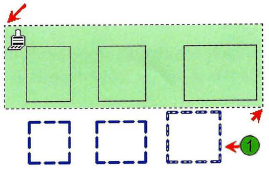Practice Exercise | Match an Object's Properties
In this practice exercise, you create several rectangles on Layer 0. You create a new layer with specified properties and draw some rectangles on that layer. Then you use the Match Properties command on selected rectangles.
- Begin a new, blank drawing.
- Draw several rectangles on the default Layer 0.
- Create a new layer:
- In the Layer Properties dialog box, create a new layer with the following object properties:
- Name: Test.
- Color: blue.
- Linetype: Hidden (first Load the hidden linetype into the drawing).
- Lineweight: 0.35 (select Show Lineweight in the status bar).
- Set this layer current.
- Exit the dialog box.
- In the Layer Properties dialog box, create a new layer with the following object properties:
- Draw several more rectangles. The second set of rectangles should have the object properties designated in the new layer settings, and the first set of rectangles should have the default object properties.
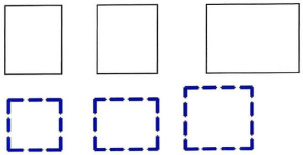
Note: Select Show Lineweight on the status bar to view the new layer properties.
- To match the properties:
- The object properties of the rectangles should now match.
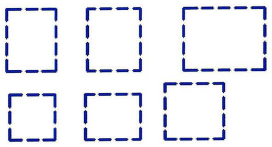
..................Content has been hidden....................
You can't read the all page of ebook, please click here login for view all page.