Exercise | Use Text Styles
In this exercise, you modify the Standard text style to automatically update all text in the drawing. You then create new text styles and assign text objects to the new styles.
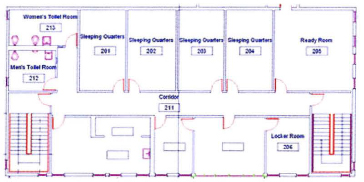
The completed exercise
Completing the Exercise
To complete the exercise, follow the steps in this book or in the onscreen exercise. In the onscreen list of chapters and exercises, click Chapter 7: Annotating the Drawing. Click Exercise: Use Text Styles.
![]()
- Open C_Text-Styles.dwg.
- Using the Zoom command, zoom into various areas of the drawing to see the text. Note the appearance and font used.
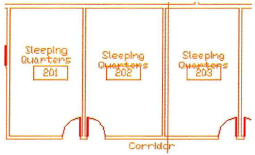
- To change the font of the Standard style:
- On the Text panel, click Text Style.
- In the Text Style dialog box, select Arial in the Font Name list.
Tip: Enter A to scroll the list to the fonts starting with the letter A.
- For Height, enter 0.
- Click Apply.
- Click Close.
- View the text in the drawing again. With a simple change to the text style, all text using the modified style is updated.
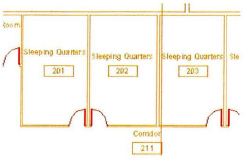
- Zoom to display the entire drawing.
- To create new text styles to be used in the drawing:
- Start the Text Style command.
- In the Text Style dialog box, click New.
- In the New Text Style dialog box, enter MT-5-Title.
- Click OK.
- From the Font Name list, select Technic.
- For Height, enter 8.
- Click Apply.
- Click New.
- In the New Text Style dialog box, enter ViewLabel.
- Click OK.
- For Height, enter 5.
- Click Apply.
- Click Close.
Note: As you create each new text style, it becomes the current text style.
- Select the view label Main Floor and the number tag located near the bottom of the view.
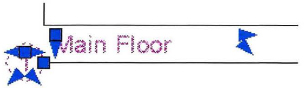
- On the Text panel, select ViewLabel in the Text Style list.
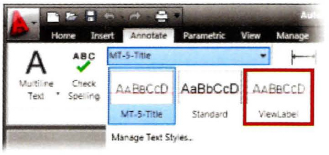
- Press ESC to clear the selection. The new text style is assigned to the view label text.
- Adjust the view in the drawing to see the title block text. Select the text as shown.
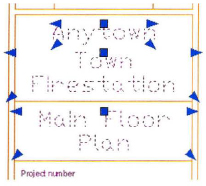
- To change the style of the text:
- On the Text panel, select MT-5-Title in the Text Styles list.
- Press ESC to clear the selection.
- The new text style is applied to the selected text.
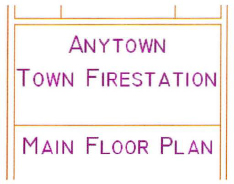
- Close all files without saving.
..................Content has been hidden....................
You can't read the all page of ebook, please click here login for view all page.

