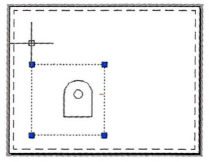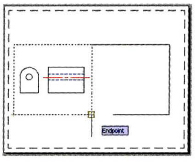Practice Exercise | Manipulating Viewports
In this practice exercise, you create a simple drawing with geometry on several layers to practice freezing a layer in a selected viewport.
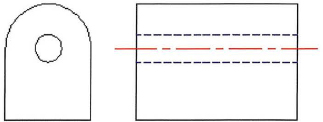
- To create the practice drawing:
- Begin a new drawing.
- In the Layer Properties Manager, add the following layers with the following layer properties:
- Layer name: Center
Color: Red
Linetype: Center
- Layer name: Hidden
Color: Blue
Linetype: Hidden
- Layer name: Viewports
Color: Cyan
Linetype: Continuous
- Create a drawing similar to the one above, drawing the center line on the Center layer and the hidden lines on the Hidden layer.
- Select the Layout1 tab.
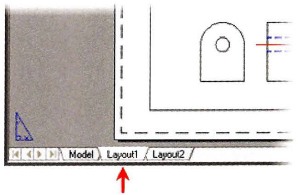
- To adjust the viewport size:
- To adjust the view inside the viewport:
- Double-click inside the viewport.
- On the status bar, click the Viewport Scale list and select a scale of 1:2 (you may have to select a different scale to get your drawing to fit in the viewport).
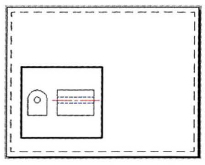
- To move the viewport:
- Double-click outside the viewport.
- Begin the Move command.
- Select the viewport boundary and press ENTER.
- Specify a basepoint and a second point to move the viewport to the center left as indicated below.
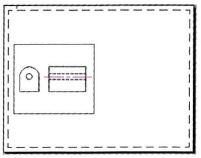
- To copy the viewport
- To freeze layers in a selected viewport:
- Double-click inside the viewport on the right.
- From the Layer Control list, select the icon indicated below to Freeze the Center and Hidden layers in the current viewport.
- Double-click outside the viewport so that neither viewport is selected.
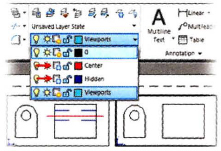
- To change the viewports to the layer named Viewports:
- With the Command line blank, select the two viewports.
- In the Layer Control list, select the Viewports layer.
- Press ESC to deselect the viewports.
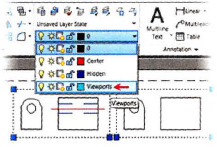
- To keep the viewports from printing (Method 1):
- To keep the viewports from printing (Method 2):
- In the Layer Properties Manager, select the Viewports layer.
- Select the Plot icon to make the layer not plotting.
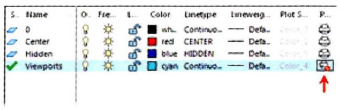
- Close the layers Properties Manager dialog box.
The Viewports layer will be visible in the drawing layout, but will not plot.
Rotating Viewports
You rotate a viewport with the Rotate command or by using grips. You can also set the entire layout view to rotate with the viewport by setting the VPROTATEASSOC system variable.
The following image shows a viewport before and after it is rotated.
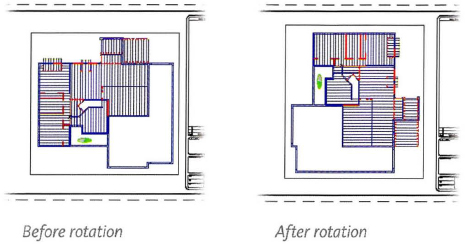
Command Access
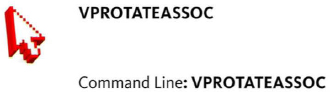
VPROTATEASSOC System Variable
The VPROTATEASSOC system variable controls whether the view within a viewport is rotated with the viewport when the viewport is rotated. The VPROTATEASSOC system variable can be set to one of the following values.
| Option | Description |
| 0 | When a viewport is rotated, the view inside is not rotated. |
| 1 | When a viewport is rotated, the view inside is rotated to match the rotation of the viewport. |
Process: Rotating a View within a Viewport
The following steps give an overview of how to rotate a view within a viewport.
- At the Command prompt, enter VPROTATEASSOC.
- Set the value to 1.
- On a layout tab, select the desired viewport.
- Rotate the viewport to the desired angle.
- Observe the entire view rotate within the viewport.