Exercise | Mirror Objects in the Drawing
In this exercise, you use the Mirror command to copy similar geometry from one side of a drawing to another. You also identify and correct a potential problem when mirroring text.
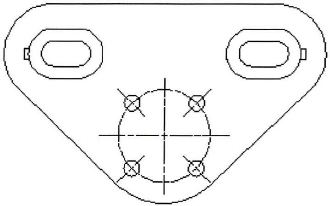
The completed exercise
Completing the Exercise
To complete the exercise, follow the steps in this book or in the onscreen exercise. In the onscreen list of chapters and exercises, click Chapter 3: Manipulating Objects. Click Exercise: Mirror Objects in the Drawing.
![]()
- Open M_Mirror-Object.dwg.
- To select the objects to mirror:
- On the Home tab, click Modify panel > Mirror.
- Enter WP. Press ENTER.
- Create a window polygon around the objects as indicated below. Select points (1) through (4) in the blank area around the objects.
Hint: To avoid object snaps, zoom in to select the points.
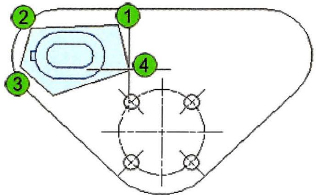
- When you have enclosed the object in the selection window, press ENTER.
- Press ENTER again to complete the object selection.
- Select the endpoint of the circle centerline as the first point of the mirror line.
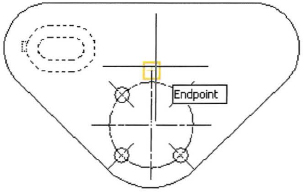
- Drag the cursor upward. Click anywhere above the first point.
- Verify that polar tracking is on. Make sure that the cursor readout is 90 degrees.
- Right-click and click No to keep the source objects.
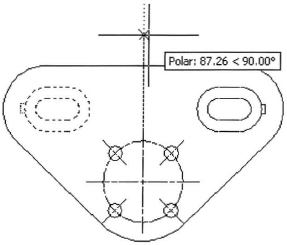
- Close all files. Do not save.
..................Content has been hidden....................
You can't read the all page of ebook, please click here login for view all page.
