Exercise | Create a Filleted Corner
In this exercise, you create fillets on the objects in the drawing. You use different options of the Fillet command to create the desired results. When you have finished, you will be able to use the Fillet command in other drawings.
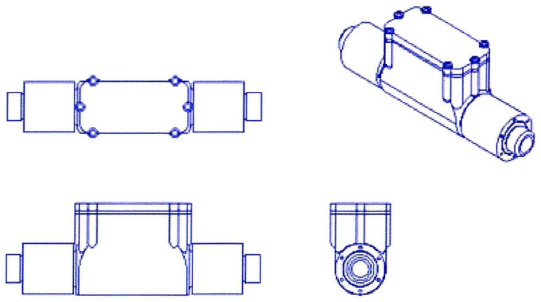
The completed exercise
Completing the Exercise
To complete the exercise, follow the steps in this book or in the onscreen exercise. In the onscreen list of chapters and exercises, click Chapter 5: Altering Objects. Click Exercise: Create a Filleted Corner.
![]()
- Open M_Create-Fillets.dwg.
- Zoom in to the lower-left area of the drawing.
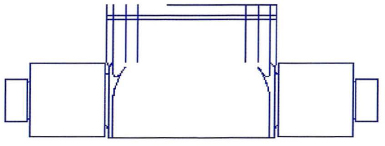
- To use the Fillet command to create an end cap on parallel lines:
- Start the Fillet command.
- Right-click anywhere in the drawing area. Click Multiple.
- Select the lines as shown.
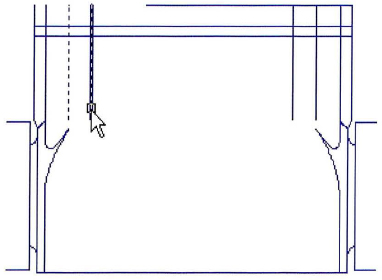
- To complete the fillet:
- Select the lines on the opposite side of the view.
- Press ENTER to end the Fillet command.
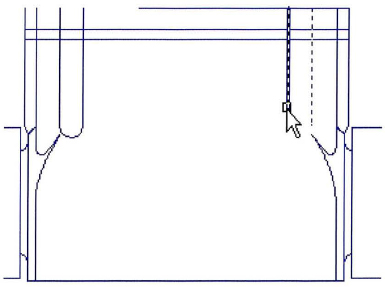
- Pan or zoom to the top-left of the drawing.
- To create a blend between the part profile and the screw bosses:
- Start the Fillet command.
- Right-dick anywhere in the drawing area. Click Multiple.
- Right-click anywhere in the drawing area. Click Trim. Click No Trim.
- Right-click anywhere in the drawing area. Click Radius.
- Enter 2. Press ENTER.
- Select the horizontal line, and then select the larger circle.
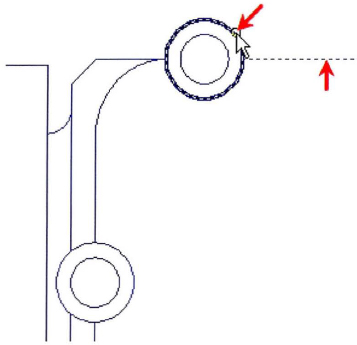
- Repeat the selection on the opposite side of the circle. The fillet should appear as shown.

- To complete the boss creation:
- Repeat the selection process on the other bossed areas in the drawing, as indicated in the following image.
- Press ENTER to end the Fillet command.
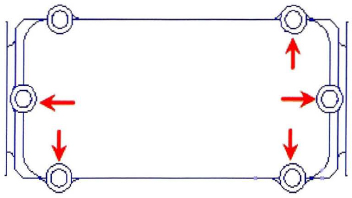
- Zoom to display the entire drawing.
- To ignore the radius setting and create a sharp corner while using the fillet command:
- Start the Fillet command.
- On the command line, confirm the radius is still set to 2.0000.
- Select the horizontal line.
- Press SHIFT+select the vertical line to create a zero-radius fillet.
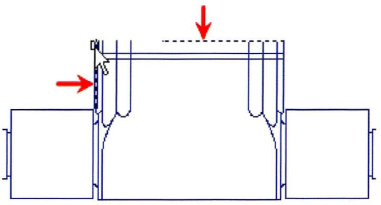
- To complete the right view:
- Press ENTER to repeat the Fillet command.
- On the right-side view, select the top horizontal line.
- Press SHIFT+select the right-side vertical line to create a zero-radius fillet.
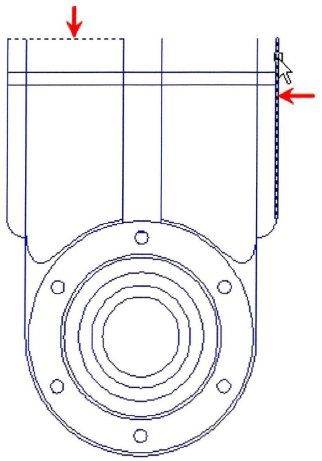
- Close all files without saving.
..................Content has been hidden....................
You can't read the all page of ebook, please click here login for view all page.
