Practice Exercise | Windows Polygon Selection
Draw the outer shape shown below and fill it with a random arrangement of rectangles. Then practice using the Windows Polygon selection option to erase the rectangles.
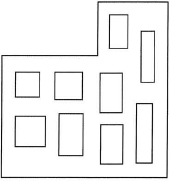
- Turn Polar Tracking on. Draw the outer shape any size, resembling more or less the shape shown in the illustration:
- Begin the Line command.
- Start at the lower left corner (1) and follow the points to draw each line as shown below.
- If you were able to do this continuously, when you get to point (6), you may enter C to close the line segments. Otherwise, you will have to select the Endpoint.
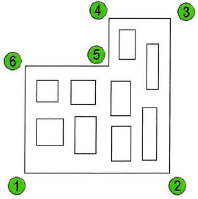
- To draw the rectangles inside the shape:
- First check that Object Snap is turned off.
- Begin the Rectangle command.
- Pick the first corner, then the opposite corner.
- Continue until you have filled your object with rectangles.
- To erase the rectangles using the Windows Polygon selection option:
- Be sure that Object Snap is turned off.
- Begin the Erase command.
- At the Select objects prompt, enter WP and press ENTER.
- Begin the Window Polygon at point (1) and continue until you get back to point (1).
- Press ENTER to complete the Window Polygon and press ENTER again to erase the objects.
Notice that making the Windows Polygon was like stretching a rubber band around the objects.
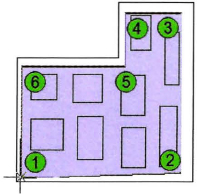
- Undo. You may Save this drawing in order to practice erasing the objects using the Crossing Polygon option in the next section.
Selecting with a Crossing Polygon
To select objects enclosed or crossed by an irregularly shaped crossing polygon area, use the following procedure:
- At the Select Objects prompt, enter CP (for Crossing Polygon).
- Specify points that define an area that encloses or crosses the objects that you want to select.
- Press ENTER to close the polygon selection area and complete the selection.
Occasionally you will find that it is not possible to completely enclose the objects you want to select. In this situation, you can select objects using a selection fence.
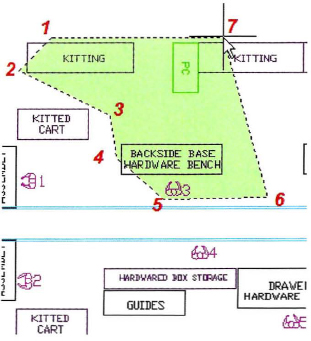
..................Content has been hidden....................
You can't read the all page of ebook, please click here login for view all page.
