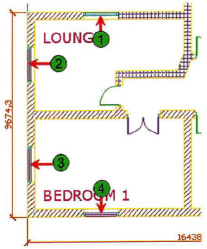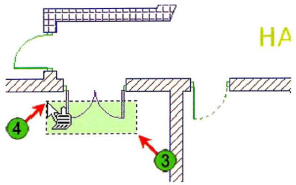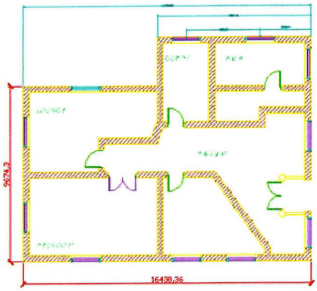Exercise | Match Object Properties
In this exercise, you use the Match Properties command to apply one object's properties to other objects. When you have completed the exercise, you will be able to use the Match Properties command to aid in more efficient drawing creation.
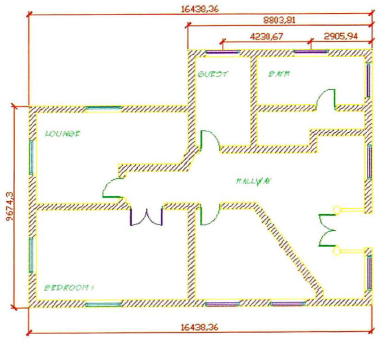
The completed exercise
Completing the Exercise
To complete the exercise, follow the steps in this book or in the onscreen exercise. In the onscreen list of chapters and exercises, click Chapter 4: Drawing Organization and Inquiry Commands. Click Exercise: Match Object Properties.
![]()
- Open C_Match-Properties1.dwg.
- To match the properties of one window block to others:
- To match some of the properties from the single door to the double doors:
- On the Home tab, click Clipboard Panel > Match Properties.
- Select the single door swing arc (1).
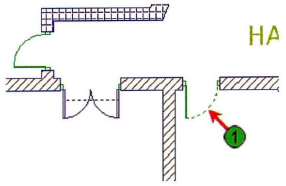
- Right-click in the drawing window. Click Settings.
- In the Property Settings dialog box, under Basic Properties, make sure the Color (2) option is cleared.
- Click OK to return to the drawing window.
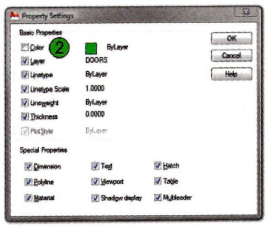
- Make a crossing window at (3) and (4) to select the double doors as indicated below.
- Press ENTER to exit the Match Properties command.
Note: Since the color of the double door was not set to ByLayer, it did not change. If you click any object on the double door, you notice that the Doors layer is displayed in the Layer Control list on the Layers panel.
- To match some of the properties from one wall hatch to another:
- On the Home tab, click Clipboard Panel > Match Properties.
- Select the wall hatch (1) between the two doors as shown in the image below.

- Right-click in the drawing area. Click Settings.
- In the Property Settings dialog box, make sure the Hatch option is cleared and Color option is selected.
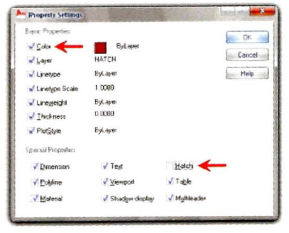
- Click OK to exit the dialog box and return to the drawing window.
- Select the wall hatch (2) immediately above the source hatch.
Only the basic properties of the hatch change. Since the hatch style is not part of the basic properties, the hatch's pattern stays the same.
- To match hatch styles between wall hatches:
- With the Match Properties command started, right-click and click Settings to open the Property Settings dialog box.
- Select the Hatch option. Click OK.
- In the drawing window, select the same hatch as in the previous step. This time, the hatch style changes along with the basic properties.
- Continue to select the rest of the mismatched wall hatches.
- Press ENTER to end the command.
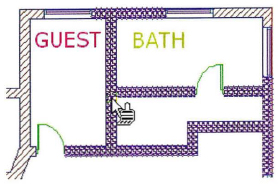
- To match properties across dimensions:
- On the Home tab, click Clipboard Panel > Match Properties.
- Select the overall dimension across the bottom of the drawing as the source object.
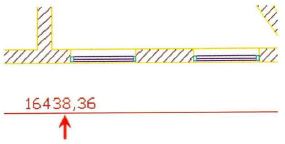
- Select all of the dimensions across the top of the drawing.
- Press ENTER to exit the Match Properties command.
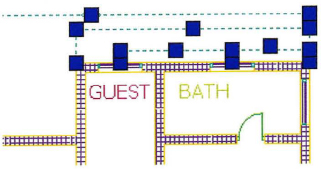
- Open another drawing and match properties from objects in one drawing to another:
- Open the C_Match-Properties2.dwg drawing.
- On the View tab, click Window panel > Tile Vertically to view each drawing side by side.
- Select one drawing to activate the window and Zoom Extents.
- Select the other drawing window and repeat the Zoom Extents command.
- In the drawing that you just opened, zoom to the lower right corner where it reads CONFERENCE ROOM.
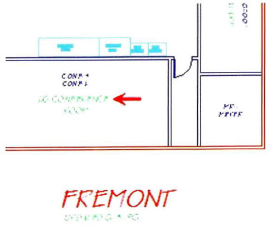
- To match properties from one drawing to the next:
- On the Home tab, click Clipboard Panel > Match Properties.
- Select the LG. CONFERENCE text in the drawing as indicated above.
- Select the other drawing C_Match-Properties1.dwg to activate the drawing window.
- Select the text objects in the drawing.
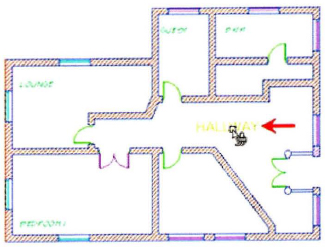
- Continue to select all of the text objects.
- Press ENTER to exit the command.
- When object properties are matched from one drawing to another, all referenced object properties (i.e. layer, text style, linetype) are brought into the matched drawing.
- Close all files. Do not save.