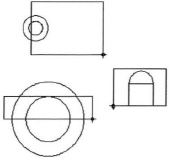Challenge Exercise | Mechanical
In this exercise, use what you learned about modifying objects to edit geometry.
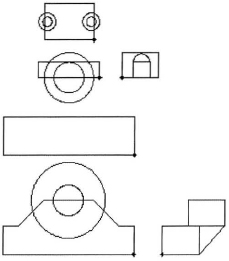
The completed exercise
Completing the Exercise
To complete the exercise, follow the steps in this book or in the onscreen exercise. In the onscreen list of chapters and exercises, click Chapter 3: Manipulating Objects. Click Challenge Exercise: Mechanical.
![]()
- Open the drawing you saved from the previous challenge exercise, or open M_MECH-Challenge-CHP03.dwg.
- Rotate the right side view 90 degrees as shown.
Note: The views in the image are closer together than they will appear in your drawing.
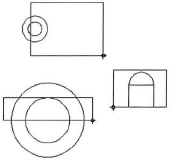
- Move the top view so that its midpoint aligns with the circles in the main view. Move the side view so that it is correctly aligned with the base view. The views for the Rack Slider Base should appear as shown.
Note: The views in the image are closer together than they will appear in your drawing.
- Copy or mirror the two circles in the top view to the other side.

- Rotate the right side view and move both the top and side view into alignment with the base view.
Note: The views in the image are closer together than they will appear in your drawing.

- Mirror the geometry in the top and main views to complete the sketch as shown.
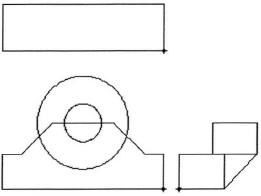
- Save and close all files.
Chapter Summary
Every design you create begins with simple geometry. The procedures you use to edit these basic objects transform them into complex designs.
Having completed this chapter, you can:
- Use different selection methods to select objects in the drawing.
- Move objects in the drawing using object snaps, object tracking, and coordinate entry for precise placement.
- Use the Copy command or use grips to create new objects from existing objects in the drawing.
- Change the angle of objects in the drawing by using the Rotate command or with grips.
- Create mirrored images of objects in the drawing using the Mirror command or with grips.
- Use the Array command to create rectangular and circular patterns of objects in the drawing.
- Change the size of objects in the drawing.
- Use grips to edit objects and display geometric information.