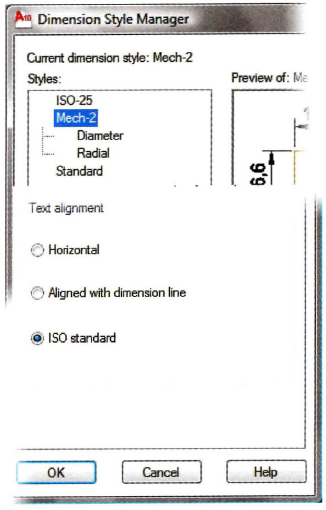Challenge Exercise | Mechanical
In this exercise, you use what you learned about dimensioning to add dimensions to the drawing.
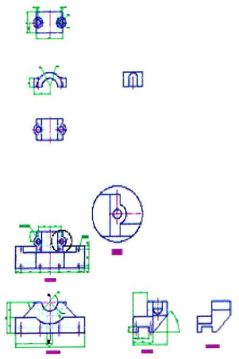
The completed exercise
Completing the Exercise
To complete the exercise, follow the steps in this book or in the onscreen exercise. In the onscreen list of chapters and exercises, click Chapter 8: Dimensioning. Click Challenge Exercise: Mechanical.
![]()
- Open the drawing you saved from the previous challenge exercise, or open M_MECH-Challenge-CHP08.dwg.
- Make the Dimension layer current.
- Create a new dimension style called Mech-2 with the following settings:
- Arrow size = 2
- Center Marks = None
- Text Style = Labels
- Text height = 2
- Overall dimension scale = 2
- Primary Unit Precision = 0.0
- To create two dimension substyles for Diameter and Radial dimensions, set the Text Alignment for these substyles to ISO Standard.
- Place dimensions on the part views as shown in the following images.

- More views.
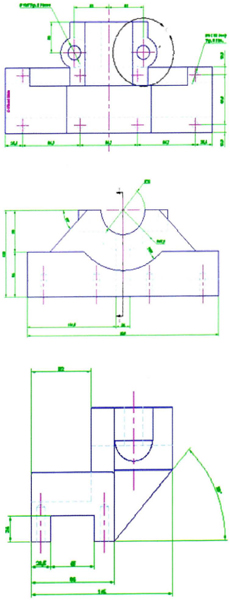
- Save and close all files.
Chapter Summary
Dimensions are vital annotations used on most drawings to convey important design size and position specifications. You can create a variety of dimension types. You control dimension placement and appearance using dimension styles. Once placed, you can edit dimensions by using grips to move the dimensions or text to new locations or by double-clicking the dimensions and modifying their properties in the Properties palette. You can also use the Dimedit, Dimtedit, and Ddedit commands to modify dimensions and dimension text.
Having completed this chapter, you can: