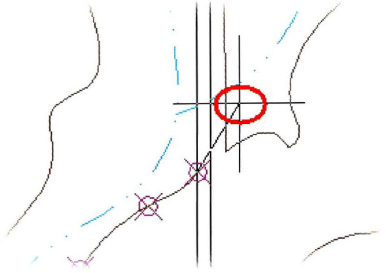Exercise | Create a Spline
In this exercise, you create a spline through given points.
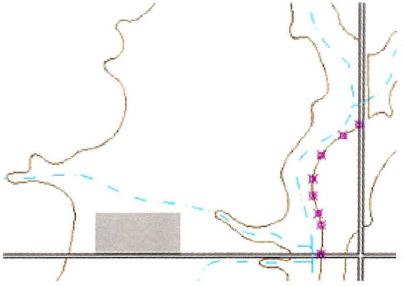
The completed exercise
Completing the Exercise
To complete the exercise, follow the steps in this book or in the onscreen exercise. In the onscreen list of chapters and exercises, click Chapter 11: Creating Additional Drawing Objects. Click Exercise: Create a Spline.
![]()
- Open C_Spline.dwg.
- Set Node as the only running object snap.
- Zoom into the area shown.
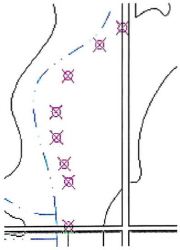
- On the Home tab, click Draw panel > Spline.
- To create the spline:
- Click to start the spline at the bottom magenta point.
- Click each of the remaining seven points, moving from the bottom to the top.
- After selecting all the points, right-click.
- Click Enter.
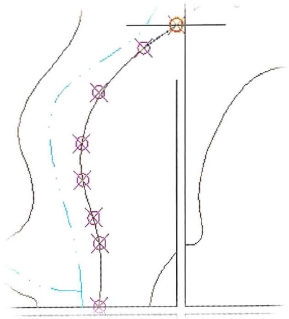
- Right-click when prompted to specify the start tangent.
- To specify the end tangent:
- Move the cursor up and to the right to set the tangency through the last point as shown.
- Click in the drawing area to complete the spline.
- Close all files. Do not save.
..................Content has been hidden....................
You can't read the all page of ebook, please click here login for view all page.