Lesson 20 | Matching Object Properties
This lesson describes how to change the properties of objects in a drawing to match the properties of other objects in the drawing or in another drawing.
A typical drawing will contain objects with properties that are unique to the individual object and properties that are shared by other objects in the drawing.
After completing this lesson, you will be able to use the Match Properties command to apply the properties from a source object to destination objects.
The following illustration shows how several objects in the drawing can have common properties.
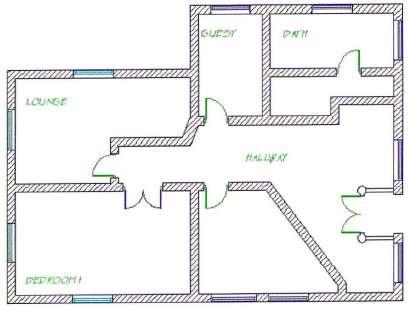
Objectives
After completing this lesson, you will be able to:
- Use the Match Properties command to apply the properties from a source object to destination objects.
Matching an Object's Properties
You use the Match properties command to assign properties of one object to another by selecting a source object and a destination object.
In the following illustration, the properties from a source hatch object (1) are applied to the destination hatch (2).
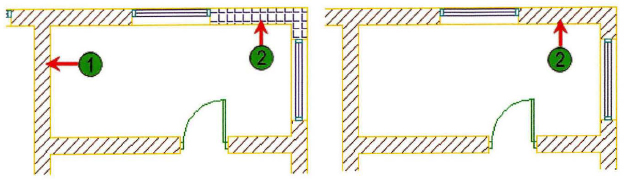
Command Access
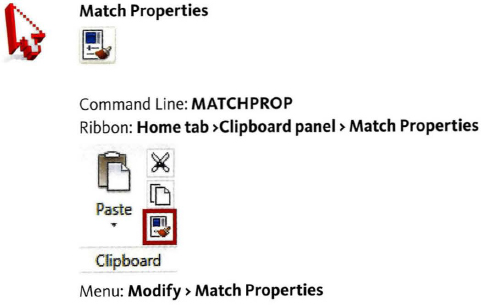
Property Settings Dialog Box
The properties that you select in the Property Settings dialog box determine which properties from the source object are copied to the destination objects. To adjust the Match Properties settings, after you activate the Match Properties command and select the source object, right-click anywhere in the drawing and select Settings.
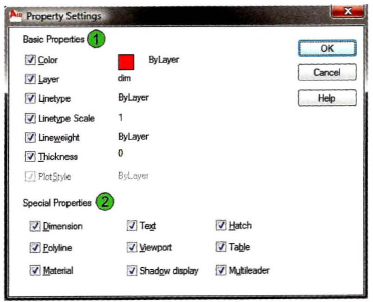
The Property Settings dialog box is divided into two areas, Basic Properties and Special Properties.
| Basic Properties are properties that are common to most objects. | |
| Special Properties are properties that are specific to a certain type of object. For example, if you select the Text option, the text style of the source object is assigned to the destination text object. In some situations, you may not want to copy the text style to the destination text, so you would clear the Text option. Only the basic properties that are selected are copied to the destination text. |
Match Properties Across Multiple Drawings
If you have multiple drawings open at once, you can use the Match Properties command to match the properties of an object in one drawing to an object in another drawing.

Procedure: Matching Object Properties
The following steps give an overview of using the Match Properties command to apply properties from a source object to a destination object.
- On the ribbon, click Home tab > Clipboard Panel > Match Properties.
- Select a source object.
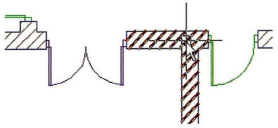
- To control which properties are assigned to the destination object, right-click anywhere in the drawing and click Settings. Select the properties in the Properties Settings dialog box.
- Select the destination objects.
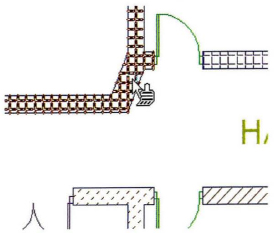
Guidelines for Matching Properties
- When you use the Match Properties command, you can select only one source object.
- You must select the source object directly. Implied windowing or other window selection methods are not available.
- You can match the properties from the source object to an unlimited number of objects. When selecting the destination objects, you can use any selection method.
- You can match properties from objects in one drawing to objects in another drawing that is opened.
- To adjust the matching properties settings, begin Match Properties, select the source object and right-click to access the Settings dialog box.
