Practice Exercise | Copy Objects
In this practice exercise, you use the Copy command and the object grips. First, draw a circle and a line, as shown on the left in the following image.
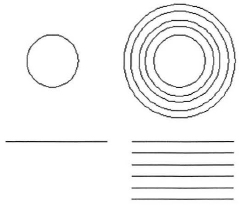
- To set up the drawing:
- Draw the circle (any size).
- Draw the line near the circle (any length).
- Copy the circle and line to the right:
- On the Home tab, click Modify panel > Copy.
- Select the circle and the line and press ENTER.
- At the prompt, click a base point on or near those objects.
- Drag the mouse to the right and click. Press ENTER to end the Copy command.
- Copy the circle using grips:
- Select the circle on the right.
- Select one of the quadrant grips to activate it.
- Right-click the grip, then click Copy.
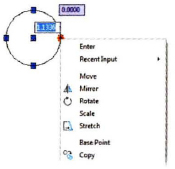
- Drag the mouse to create a larger copy of the circle and click.
- Continue to drag and click several times to create multiple copies of the circle.
- Press ESC to end the grip copy procedure.
- Press ESC to clear the circle selection.
- Copy the line using grips:
- With the command line blank, click the line.
- Select a grip at one of the endpoints.
- Right-click the grip and click Move.
- Right-click again and click Copy.
- Continue to click in the drawing window to make multiple copies of the line.
- Press ESC to end the copy procedure.
- Press ESC to clear the line selection.
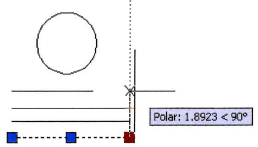
Note the following:
- When using copy with grips, select Copy after you have selected an option, such as Move, Mirror, Rotate, Scale, or Stretch.
- Stretch with grips is the default action.
- How the object behaves with grips often depends on which grip you select. For instance, if you had selected the midpoint grip of the line instead of the endpoint, it would have enabled you to move the line as you copied it.
..................Content has been hidden....................
You can't read the all page of ebook, please click here login for view all page.
