Lesson 14 | Creating a Mirror Image of Existing Objects
This lesson describes how to create mirrored versions of existing objects in the drawing.
You can use symmetrical copies of objects and spaces to aid you in your designs. Whether they are simple consumer products or whole apartment buildings where adjacent apartments use symmetric floor plans, all make use of symmetry for a variety of reasons.
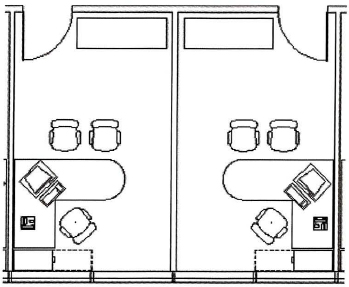
Objectives
After completing this lesson, you will be able to:
- Use grips or the Mirror command to mirror objects in the drawing.
Mirroring Objects
Using the Mirror command, you can create symmetric versions of geometry. When you activate the Mirror command, you are prompted to select the objects to mirror and to define a mirror line. The mirror line defines a vector across which all selected geometry is mirrored. After defining the mirror line, you can decide whether to erase or retain the source geometry. You can also control the Mirror command using grips.
Mirror works for all object types.
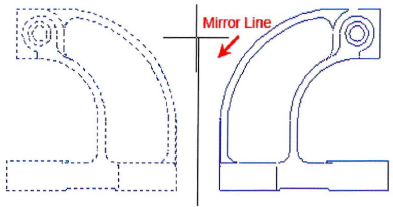
Command Access
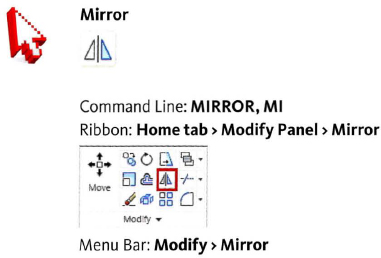
Mirroring Text
You can use the MIRRTEXT system variable to reverse text in a mirror action. By default, the MIRRTEXT system variable is set to 0, which means the text is not reversed when mirrored. If you need the text to be reversed, set MIRRTEXT to 1.

Procedure: Mirroring Objects
The following is an overview of mirroring objects in the drawing with the MIRRTEXT system variable set to 0.
- Activate the Mirror command.
- Select the objects to be mirrored. Press ENTER.
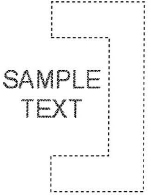
- Select two points to define the mirror line.
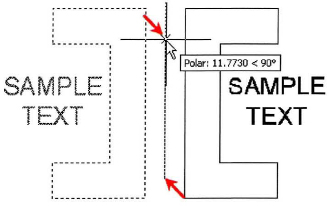
- Enter Y to erase source objects or N to keep the source objects. Notice that the orientation of the text remains the same.
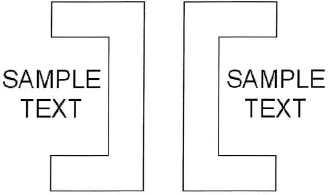
Procedure: Mirroring Text
The following is an overview of mirroring text in the drawing with the MIRRTEXT system variable set to 1.
- Begin by setting the MIRRTEXT system variable to 1. This turns the mirroring of text on.
- At the command line, enter MIRRTEXT and press ENTER.
- Enter 1 and press ENTER.
- Activate the Mirror command.
- Select the objects to be mirrored. Press ENTER.
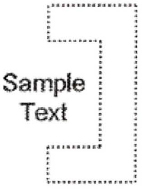
- Select two points to define the mirror line.
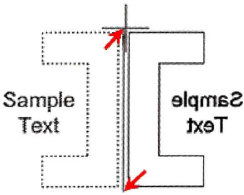
- Enter Y to erase source objects or N to keep the source objects.
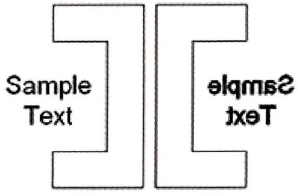
Procedure: Mirroring Objects Using Grips
The following steps give an overview of using grips to mirror objects.
- Select an object to activate its grips.
- Click a grip to activate grip edit mode. By default, this point will be used as the first point of the mirror line.
- Right-click anywhere in the drawing. Click Mirror.
- Move your cursor to define the mirror line. Click to select the point.
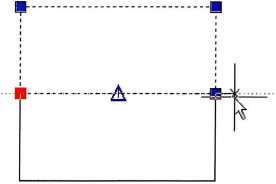
Guidelines for Mirroring Objects
- You can use the Mirror command on all geometry.
- By default, all new drawings have the MIRRTEXT system variable set to 0, so that text is not reversed in a mirror action.
- When MIRRTEXT is set to 0, the text does not mirror; however, the text alignment is mirrored, for example from left alignment to right.
- Drawings that were created in older versions may have the MIRRTEXT system variable set to 1. When you mirror a text object in one of these files, the text is reversed. To avoid reversal of the text, set the MIRRTEXT value to 0.
