Lesson 11 | Changing an Object's Position
This lesson describes how to use the Move command to reposition objects in the drawing and how to move an object using grips.
Moving objects is a common procedure for changing the position of objects in your drawing. The Move command enables you to move objects to different locations in the drawing using a variety of placement techniques.
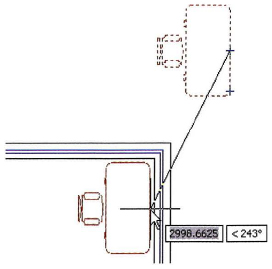
Objectives
After completing this lesson, you will be able to:
- Use grips or the Move command to move objects using object snaps, coordinate entry, and object snap tracking.
Moving Objects
The Move command enables you to reposition an object in the drawing by selecting a base point, where the object is moving from, followed by a point to define where the object is moving to. You can select the two points or use the Displacement option of the command. If you use the Displacement option, the coordinate values you enter specify a relative distance and direction from the base point you selected. Another option is to use grips to reposition an object. You select a grip and then activate the Move command and select a position to move the selected grip and the object to.
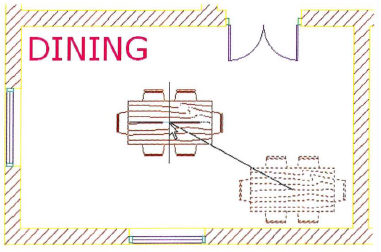
Command Access
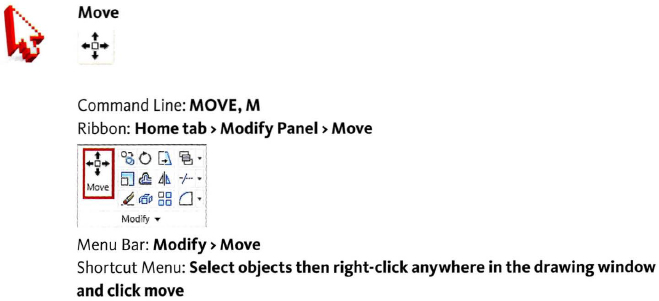
Procedure: Moving Objects with the Move Command
The following steps provide an overview for moving objects in the drawing with the Move command.
- On the ribbon, click Home tab > Modify panel > Move.
- Select the objects to move and press ENTER to end the object selection.
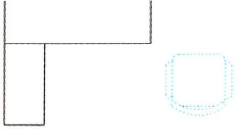
- Specify a base point (where the objects are moving from).
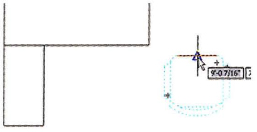
- Specify a second point (where the objects are moving to).

The object is moved to the new point.
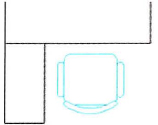
Procedure: Moving Objects Using Grips
The following steps provide an overview of using grips to move objects.
- Select an object to activate its grips.
- Click a grip to activate grip edit mode. By default, this point will also be used as the base point for the move.
- Right-click anywhere in the drawing. Click Move.
- Click to position the object in a new location.
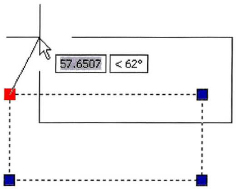
Guidelines
Follow these guidelines when using the Move command:
- When you specify the base point for the move, it should be on or near the object being moved unless you are using other objects to define a reference vector for the move.
- By default, the option for Noun-Verb selection is turned on in the software; this enables you to select the objects to move prior to starting the Move command.
