Practice Exercise | Fence Selection
Practice using the Fence selection option. First draw the lines and circles as shown below. Then erase the lines.
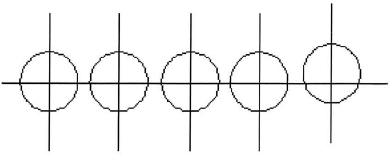
- Draw the lines and circles (any size):
- Begin the Line command and draw the line segments as shown.
- Next draw the circles near the intersection of the lines.
- Erase the lines using the Fence selection option:
- Begin the Erase command.
- At the Select objects prompt, enter F and press ENTER.
- Click the first fence point at (1)
- Click the second fence point at (2)
- Click the third fence point at (3) and press ENTER.
- Press ENTER to complete the Erase command.
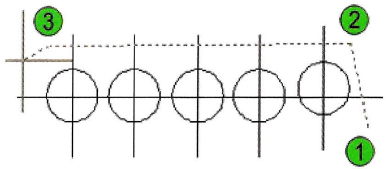
Selecting with the All Option
You can select all of the available objects in a drawing by entering ALL at the Select Objects prompt. Be careful using this option as it also affects objects on layers that are turned off, thawed, or unlocked. To use the All option:
- At the Select Objects prompt, enter ALL. Press ENTER.
- All displayed objects and all objects that are on layers that are turned off are selected.
- Press ENTER to complete the selection.
Tip
You can use the CTRL+A method to select all objects in the drawing, but you must select the objects first, prior to starting a command. Pressing CTRL+A in response to a Select Objects prompt selects all objects in the drawing, but also cancels the current command.

Selecting with the Last Option
To select the most recently created visible object, enter L (Last) at the Select Objects prompt. To use the Last option:
- At the Select Objects prompt, enter L. Press ENTER.
- The most recently created object is selected.
- Press ENTER to complete the selection.
Selecting with the Previous Option
Selection sets are stored in memory. You can recall the most recent selection set by entering P (Previous) at the Select Objects prompt. To use the Previous option:
- At the Select Objects prompt, enter P. Press ENTER.
- All objects in the previous selection set are selected again.
- Press ENTER to complete the selection.
Tip
You can remove objects from the current selection set by holding down SHIFT and selecting the objects again. To remove multiple objects at the same time, you can use both the Implied Window and Implied Crossing methods while holding down SHIFT.

