Exercise | Join Objects
In this exercise, you use Join to join lines and arcs.
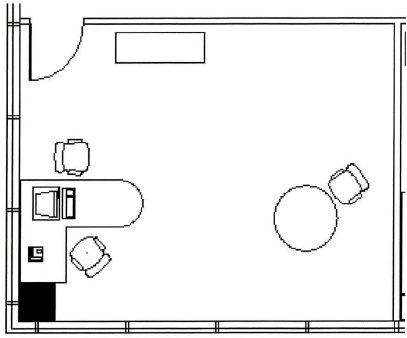
The completed exercise
Completing the Exercise
To complete the exercise, follow the steps in this book or in the onscreen exercise. In the onscreen list of chapters and exercises, click Chapter 5: Altering Objects. Click Exercise: Join Objects.
![]()
- Open MJoin-Objects.dwg.
- Mirror a door from the right side of the room to the left side. Use the Mid Between 2 Points object snap to obtain the midpoint of the room and erase the source object.
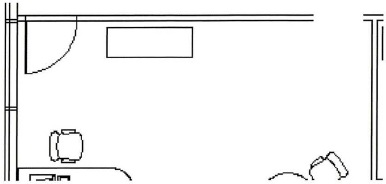
- To join the wall lines to the shorter segments left from removing the door:
- On the Modify panel, click Join.
- When prompted for the source object, select the inside wall line (1).
- When prompted for the line to join, select the inside short line (2).
- Press ENTER.
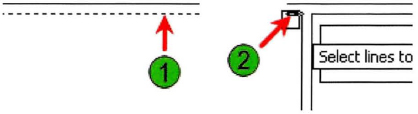
- Join the two outer wall lines following the same method used in the previous step. Your drawing should now look like the following image.
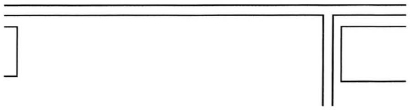
- Use Trim to remove the wall sections at the new door location. Your drawing should now look like the following image.
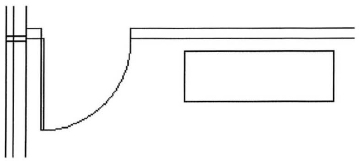
- To modify the conference desk in this office by removing the rectangular wing:
- Zoom in to the table.
- Delete the three lines as shown.
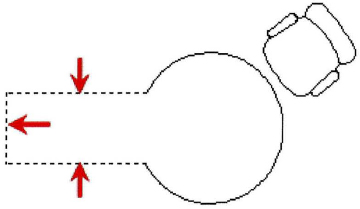
- Use Join to close the circle that represents the table:
- Start the join command.
- When prompted for the source object, select the open circle.
- Right-click the selected object. Click close.
- Close all files without saving.
..................Content has been hidden....................
You can't read the all page of ebook, please click here login for view all page.
