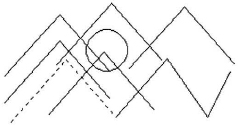Practice Exercise | Other Selection Options
In this practice exercise, you use selection options that include Last, Previous, All, and Remove. First, you begin by drawing several lines and circles as shown.
- Draw some lines and circles.

- Practice using the Last selection option:
- Begin the Erase command.
- At the Select object prompt, enter L and press ENTER.
- Notice that the last object drawn is highlighted.
- Press ENTER to execute the command.
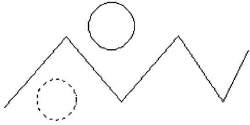
Note that your last object drawn may be different than the one shown above.
- Copy one or several objects in your drawing, placing them randomly as shown below.
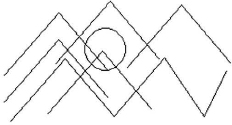
- Repeat the copy command and try the Previous select object option:
- Practice selecting all objects, then remove an object from the selection set:
- Begin the Erase command.
- At the Select object prompt, enter ALL and press ENTER (only once).
- Notice all the objects are highlighted.
- Hold down the SHIFT key and select a single item from the selection set.
- Notice that it is no longer highlighted.
- Press ENTER to complete the Erase command.
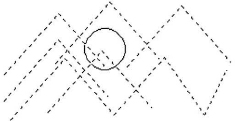
Note that you can enter R and press ENTER to remove the objects from the selection set. Enter A to add objects into the selection set.
..................Content has been hidden....................
You can't read the all page of ebook, please click here login for view all page.