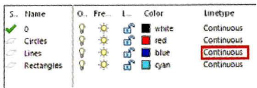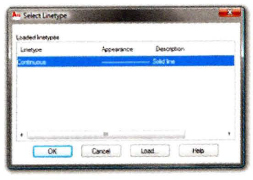Practice Exercise | Changing Object Properties
In this practice exercise, you draw simple objects on the default layer 0. Then you create additional layers with object properties as specified. Finally, you select the objects and change the properties using the lists from the Layers and Properties panels.
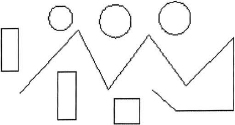
- Begin a new drawing from the acad.dwg template and draw some lines, circles, and rectangles on the default layer 0.
- On the Home tab, click Layers panel > Layer Properties. In the Layer Properties Manager, create several layers with the following names and colors:
- Circles - red
- Lines - blue
- Rectangles - cyan
- To assign a hidden linetype to the Lines layer
- To assign a Lineweight of 0.35 to the layer named Rectangles:
- In the Layer Properties Manager dialog box, click the Default lineweight of the Rectangles layer.
- In the Lineweight dialog box, click 0.35 mm lineweight.
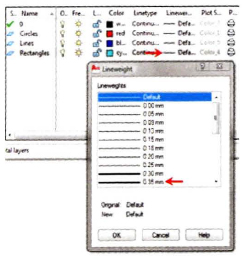
- Click ok to exit the dialog box.
- Close the Layer Properties Manager.
- To change the object properties:
- With the command line blank, select all of the circles. On the Home tab, click Layers panel > Layer. Select the Circle layer. Press ESC to deselect the objects.
- Repeat this step for the lines and rectangles and place them on their designated layers.
- Press ESC to deselect all objects.
- Your drawing should look similar to what is shown in the following illustration.
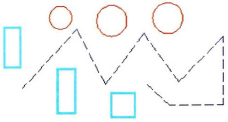
- On the status bar, be sure the Show Lineweight setting is on.
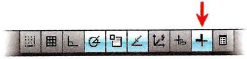
- To change the object properties again:
- With the command line blank, select the object you have drawn.
- On the Home tab, click Properties panel > Linetype (1) > Hidden.
- In the Lineweight list (2), click 0.40.
- From the Color list (3), select White.
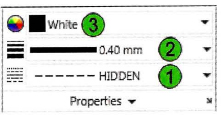
- Now all of the objects in your drawing should have the same color, linetype, and lineweight as in the following image.
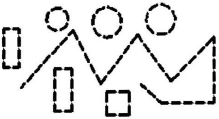
It is difficult to tell at a glance which objects are on the layers.
- Change the object properties back to ByLayer:
- With the command line blank, select all of the objects that you have drawn.
- On the Home tab, click Properties panel > ByLayer for (1) Color, (2) Linetype, and (3) Lineweight.
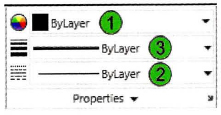
- Press ESC to deselect all of the objects.
- Your objects should display the properties that you assigned to each object in step 5.
..................Content has been hidden....................
You can't read the all page of ebook, please click here login for view all page.