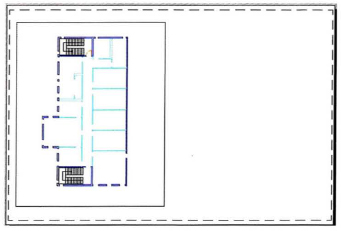Challenge Exercise | Architectural
In this exercise, you use what you learned about working with layouts to configure a layout and a viewport for your design.
Note
You have the option of completing this exercise using either imperial or metric units. Select one version of the exercise to complete the steps.
![]()
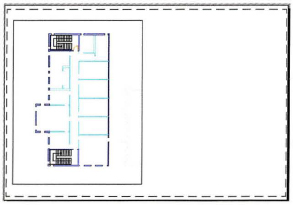
The completed exercise
Completing the Exercise
To complete the exercise, follow the steps in this book or in the onscreen exercise. In the onscreen list of chapters and exercises, click Chapter 6: Working with Layouts. Click Challenge Exercise: Architectural Metric.
![]()
Metric Units
- Open the drawing you saved from the previous challenge exercise, or open M_ARCH-Challenge-CHP06.dwg.
- Configure Layout1 to plot with the following settings:
- Orientation: Landscape
- Scale: 1:1
- Printer/Plotter: DWF6 ePlot.pc3
- Paper size: ISO A1 (841 × 594 mm) paper
- Rename Layout1 to Plan View.
- Add and configure the main viewport on the layout:
- Save and close the drawing.
Imperial Units
- Open the drawing you saved from the previous challenge exercise, or open l_ARCH-Challenge-CHP06.dwg.
- Configure Layout1 to plot with the following settings:
- Orientation: Landscape
- Scale: 1:1
- Printer/Plotter: DWF6 ePlot.pc3
- Paper size: ARCH expand D (36.00 × 24.00 Inches)
- Rename Layout1 to Plan View.
- Add and configure the main viewport on the layout:
- A view of the main floor plan at a scale of 3/16” = 1'.
- Lock the viewport when complete.

- Save and close the drawing.
..................Content has been hidden....................
You can't read the all page of ebook, please click here login for view all page.