Introduction
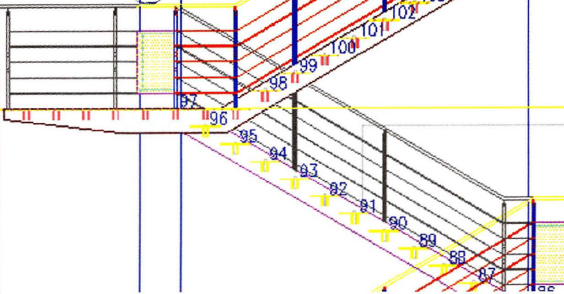
Introduction
Welcome to the Learning AutoCAD 2010 and AutoCAD LT 2010 Autodesk Official Training Guide, a training guide for use in Authorized Training Center (ATC®) locations, corporate training settings, and other classroom settings.
Although this guide is designed for instructor-led courses, you can also use it for self-paced learning. The guide encourages self-learning through the use of the AutoCAD® or AutoCAD LT® Help system.
This introduction covers the following topics:
- Course objectives
- Prerequisites
- Using this guide
- Default installation
- CD contents
- Completing the exercises
- Settings for the exercises
- Installing the exercise data files from the CD
- Imperial and metric datasets
- Notes, tips, and warnings
- Feedback
This guide is complementary to the software documentation. For detailed explanations of features and functionality, refer to the Help in the software.
Course Objectives
After completing this course, you will be able to:
- Navigate the interface, open and close files, and use the Zoom commands to adjust the display of objects on the screen.
- Describe units, function keys, and coordinate systems and create basic objects, using different data input techniques, object snaps, object snap tracking, polar tracking, and PolarSnap.
- Select, modify, and adjust the properties of objects using object grips and the Move, Copy, Rotate, Mirror, and Array commands.
- Create and manage layers and linetypes and obtain geometric information from objects in the drawing.
- Modify objects by changing their size, shape, orientation, or geometric composition using Trim, Extend, Offset, Join, and other commands.
- Create layouts, and create and manipulate viewports on the layouts.
- Create and edit annotation objects using multiline and single line text.
- Create, edit, and manage dimensions and dimension styles.
- Enhance the drawing's visual appearance with hatch patterns and gradient fills.
- Create blocks and reuse them in your drawings using the Insert command, DesignCenter, and tool palettes. Utilize the DesignCenter and tool palettes to insert and create other content in your drawings.
- Create multiple segmented polyline objects, create the smooth curve objects of splines and ellipses, and add tables to your drawings.
- Create and use page setups, and plot your designs from layouts and model space.
- Use drawing templates to simplify the process of creating new drawings that contain all the required dimension styles, text styles, and layers that you would otherwise create manually, each time you create a new drawing.
Prerequisites
This guide is designed for the new user who needs to know the essential commands necessary for professional 2D drawing, design, and drafting using AutoCAD or AutoCAD LT. No previous computer-aided design (CAD) experience is required.
It is recommended that you have a working knowledge of:
- Microsoft® Windows® XP or Microsoft® Vista®.
- Drafting and design experience is a plus.
Using This Guide
The lessons are independent of each other. However, it is recommended that you complete these lessons in the order that they are presented unless you are familiar with the concepts and functionality described in those lessons.
Each chapter contains:
- Lessons: Usually two or more lessons in each chapter.
- Exercises: Practical, real-world examples for you to practice using the functionality you have just learned. Each exercise contains step-by-step procedures and graphics to help you complete the exercise successfully.
Default Installation
The information in this guide is presented in such a way that it is assumed you have installed AutoCAD or AutoCAD LT using the default installation parameters. You should be using the 2D Drafting & Annotation workspace as your active workspace throughout the course. You will learn how to do this in Chapter 1.
You can complete the exercise in two ways: using the book or the onscreen version.
- Using the book: Follow the step-by-step exercises in the book.
- Onscreen: Click the Learning AutoCAD 2010 icon on your desktop, installed from the CD, and follow the step-by-step exercises on screen. The onscreen exercises are the same as those in the book. The onscreen version has the advantage that you can concentrate on the screen without having to glance down at your book.
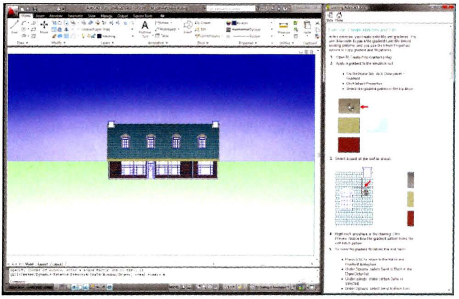
After launching the on-screen exercises, you might need to alter the size of your application window to align both windows.
Each exercise is written with the assumption that the following Object Snap settings are active. You might need to confirm these settings for each exercise.
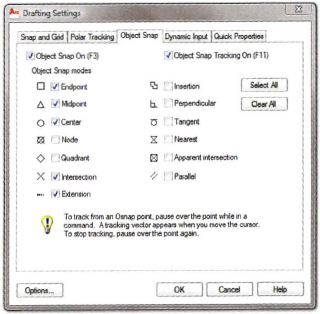
Each exercise is written with the assumption that the following status bar options are turned ON. If necessary adjust these options when you open the dataset for each exercise.
![]()
Installing the Exercise Data Files
To complete the exercises in this guide, you must download the data files from the following location and install them on your system.
To install the data files for the exercises:
- Download the zip file from www.sybex.com/go/learningautocad2010.
- Unzip the file Setup.exe.
- Double-click Setup.exe and follow the onscreen instructions to install the files.
- After the install is complete, you can delete Setup.exe from your system (optional).
Unless you specify a different folder, the exercise datasets are installed in the following folder: C:Autodesk LearningAutoCAD 2010Learning.
Download a Trial Version of AutoCAD® 2010
This guide was designed for use with AutoCAD® 2010 software. If you do not have AutoCAD 2010 software installed on your system, you can download a trial version.
To download the latest trial version of the AutoCAD 2010 software:
- Navigate to www.autodesk.com/autocadtrial.
- Complete the registration and mailing information.
- Submit the online form to download a free** 30-day trial version.
**This product is subject to the terms and conditions of the end-user license agreement that accompanies the software.
Note
The datasets and exercises can be used with AutoCAD LT. The location of the files will be the same whether you are using AutoCAD or AutoCAD LT. The name of the shortcut for the online version of the exercises is named Learning AutoCAD 2010, but can also be used with AutoCAD LT 2010.
![]()
Imperial and Metric Datasets
For some of the exercises that specify units of measurement, alternative exercise tables are provided. You will see a note stating that imperial and metric versions are available. An example of the file naming convention is as follows:
- Open i_stair_settings.dwg (imperial) or m_stair_settings.dwg (metric).
In the exercise steps, you will see either the imperial or metric value as shown in the following example:
- For Length, enter 13’2”.
- For Length, enter 4038 mm.
For exercises with no specific units of measurement, files are provided as shown in the following example:
- Open c_stair_settings.dwg (common).
In the exercise steps, the unitless value is specified as shown in the following example:
- For Length, enter 400.
Throughout this guide, notes, tips, and warnings are called out for special attention.
 Notes contain guidelines, constraints, and other explanatory information.
Notes contain guidelines, constraints, and other explanatory information. Tips provide information to enhance your productivity.
Tips provide information to enhance your productivity. Warnings provide information about actions that might result in the loss of data, system failures, or other serious consequences.
Warnings provide information about actions that might result in the loss of data, system failures, or other serious consequences.
Feedback
We always welcome feedback on Autodesk Official Training Guides. After completing this course, if you have suggestions for improvements or if you want to report an error in the book or on the CD, please send your comments to [email protected].
