Lesson 44 | Working with DesignCenter
This lesson describes how to use DesignCenter to reuse data from another drawing in the active drawing.
Reusing data saves you valuable design time and helps ensure consistency across your designs and among designers.
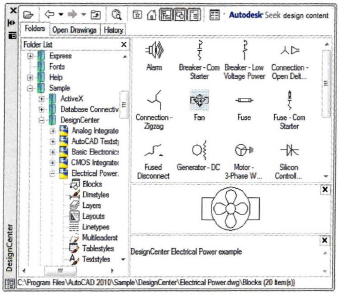
Objectives
After completing this lesson, you will be able to:
- Use DesignCenter to add data to a drawing.
Using DesignCenter
You use DesignCenter to view existing content in other drawings and drag it into the current drawing. You can drag an entire drawing file or any of the following named objects within a drawing file: blocks, dimension styles, layers, layouts, linetypes, table styles, text styles, or xrefs. You can also drag drawing files and blocks from DesignCenter onto a tool palette.
The DesignCenter interface is split between a tree view and a content pane. The four tabs, Folders, Open Drawings, History, and DC Online, determine what you see in the tree view. When you select an item in the tree view, its contents are displayed in the content pane, and you can drag it into the current drawing.
The following image shows an expanded tree view (1) of the Open Drawings tab (2). The Blocks category is selected (3) and its contents are displayed in the upper right pane. You can turn the Preview (4) and Description (5) options on so that you can view the details of a selected block (6) in the lower right panes.
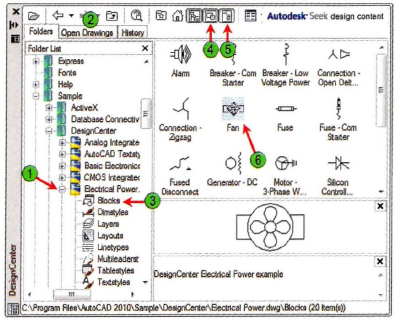
Since DesignCenter is a palette, you can adjust its display to match the way you work. For example, you can resize it, dock it, anchor it, or set it to roll up into the title bar when you pass the cursor over the title bar.
Use the following tabs in DesignCenter to locate content.
| Tab | Description |
| Folders | Displays a standard Windows-like tree view so that you can navigate easily to content files. |
| Open Drawing | Displays only drawings currently open in the software. |
| History | Displays drawing accessed during the current session of the application. |
| DC Online | Accesses content on manufacturers' web pages. |
Command Access
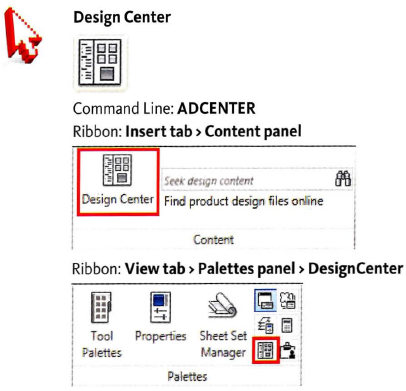
Procedure: Reusing Content with DesignCenter
The following steps give an overview of using DesignCenter to insert content from another drawing into the current drawing.
- On the ribbon, click View tab > Palettes panel > DesignCenter.
- Click the Folders, Open Drawings, or History tab to populate the tree view with a place to search for content.
- Navigate and expand the tree view to display the desired folder or drawing file and category.
- In the tree view, click the folder or category to display its contents in the content pane.
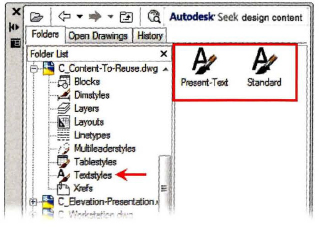
- In the content pane, insert the item into the current drawing in one of three ways:
- Drop it in the drawing.
- Double-click it.
- Right-click it and select the appropriate option.
